Thanks Giving day is a national holiday in the United States and Canada and it’s a harvest festival. It is celebrated on the second Monday of October in Canada and fourth Thursday of November in United States.
In this article we will learn about how we can count no. of days till the Thanks Giving day and how we can return the date if we know that the festival should be on 4th Thursday and 2nd Monday of the month.
Return the Date for Thanks Giving Day
To return the date for Thanks Giving Day we use the Date, Choose, Weekday formula in Microsoft Excel 2010 and 2013.
Date: - Returns the number that represents the date in Microsoft Excel date-time code.
The Syntax of Date:- =Date (year, month, date)
Choose: - Choose a value or action to perform from a list of values, based on an index number.
The Syntax of Choose:- =Choose (index_num, value1, value2)
Weekday: - Returning a number 1 to 7 identifying the day of the week of a date.
The Syntax of Weekday:- =Weekday (serial_number, return_type)
Let’s take an example and understand. Column A contains the years 2010 to 2018. We need to find out that what day of week 4th day of November.
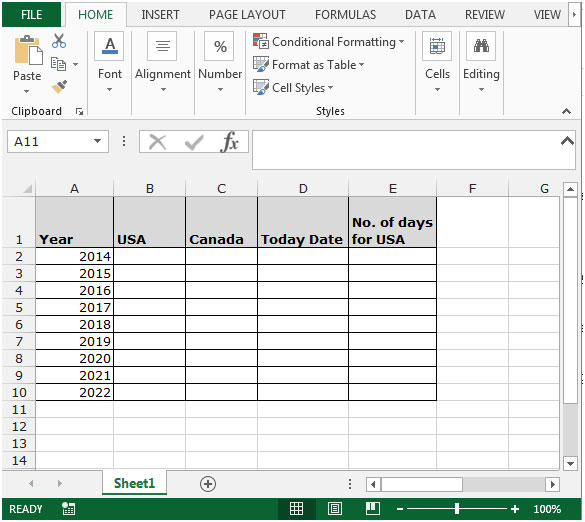
To return the date for Thanks giving Day for United States follow below given steps:

To return the date for Thanks giving Day for Canada follow below given steps:
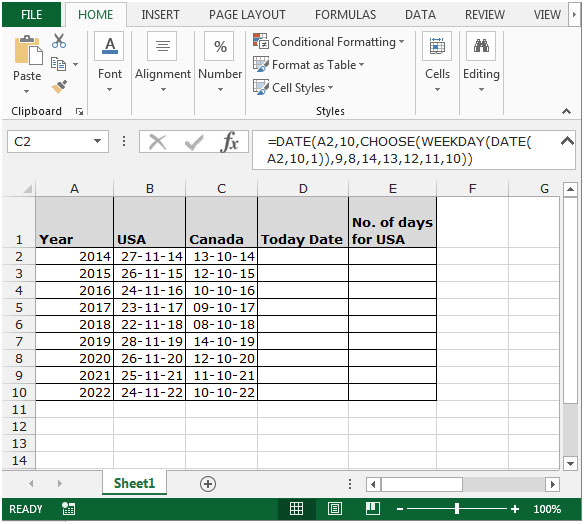
To calculate the no. of days from today we use the formula “Today” in Microsoft Excel.
In this article we use the “Today” formula to return the current date.

To return the no. of days till the Thanks Giving Day for United States follow below given steps:-
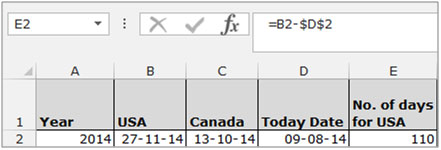
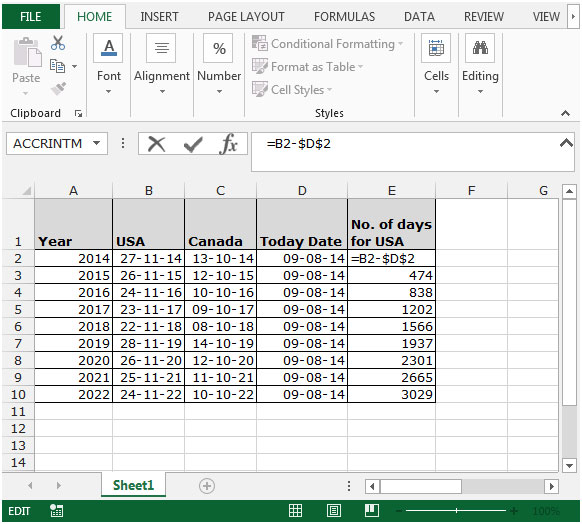
To return the no. of days till the Thanks Giving Day in Canada follow below given steps:-
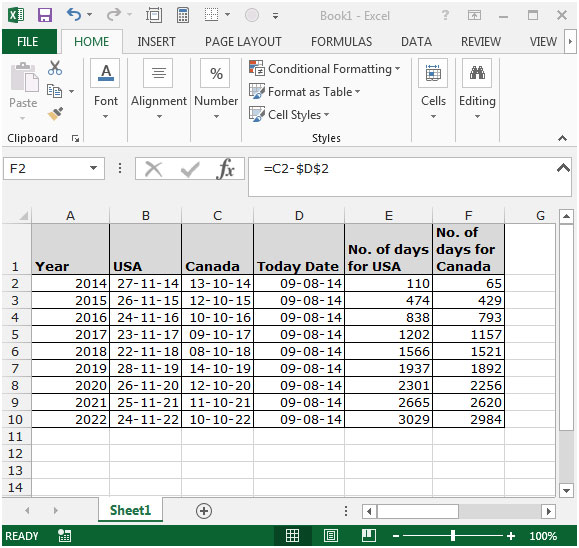
This way you can calculate the no. of days from today till the thanks giving day in Microsoft Excel 2010 and 2013.
The applications/code on this site are distributed as is and without warranties or liability. In no event shall the owner of the copyrights, or the authors of the applications/code be liable for any loss of profit, any problems or any damage resulting from the use or evaluation of the applications/code.