In this article, we will learn how we can allow multiple users to edit the ranges in Microsoft Excel.
From the Tools menu, select Protection, and then Allow Users to Edit Ranges.
This advanced option allows multiple users (for example, when working on a network) to update data in a well-defined and private area. Each workbook user is allotted a range in the sheet with a unique password.
Let’s understand with an example to understand how we can follow the procedure.
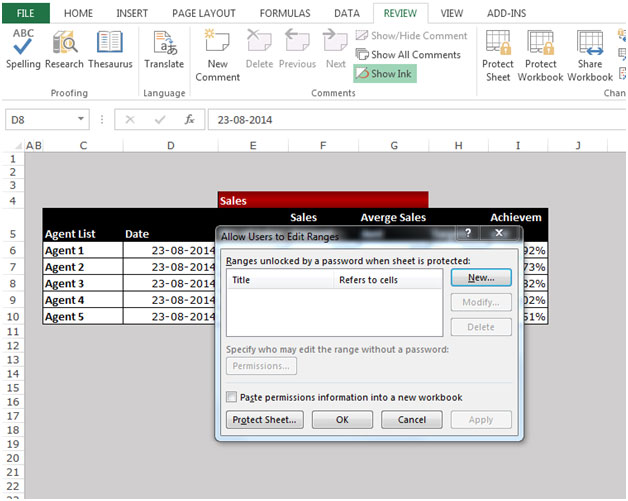



This is the way we can allow the multiple users to edit ranges in Microsoft Excel.
The applications/code on this site are distributed as is and without warranties or liability. In no event shall the owner of the copyrights, or the authors of the applications/code be liable for any loss of profit, any problems or any damage resulting from the use or evaluation of the applications/code.
What about allowing people to insert data but not to delete data?