1.1 And Criteria
Following picture contains range I1:N2 wherein we have couple of criteria:
1) State should be Colorado
2) Manager should be Susan

Advance filter will retrieve the data that matches both the conditions; we need to follow the below steps:


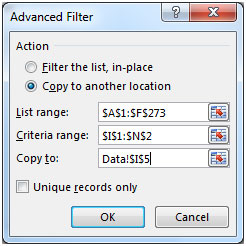
In this way, we can use ‘AND’ condition to get the data that matches both the conditions.
We can have multiple conditions to get the output that matches all the conditions.
1.2 OR Criteria
Following is the picture of ‘OR’ criteria
Advance filter will look for any one condition:
1) Manager should be Susan & Process should be XYZ
2) Manager should be Ronald & Process should be PMP
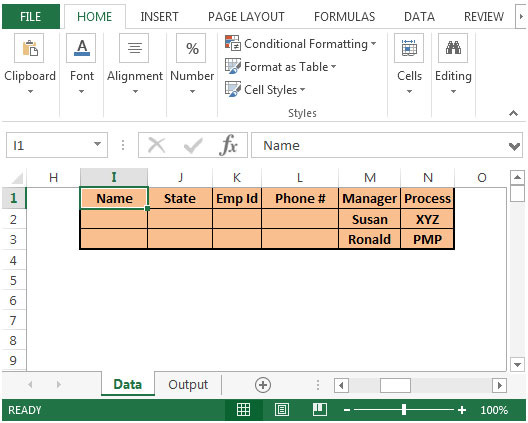
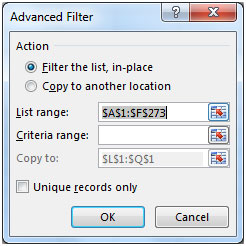
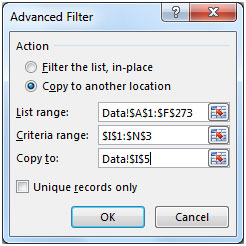

In this way, we can use ‘OR’ condition to get the data that matches any one condition & produces result accordingly.
1.3 Multiple Criteria
Following is the picture of Multiple Criteria
Advance filter will check for data that matches all the entries in a row; if all the conditions will meet in a row then the data will be retrieved using advanced filter.

We need to follow the below steps:
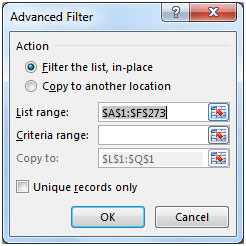
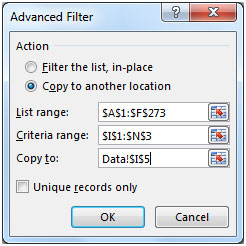
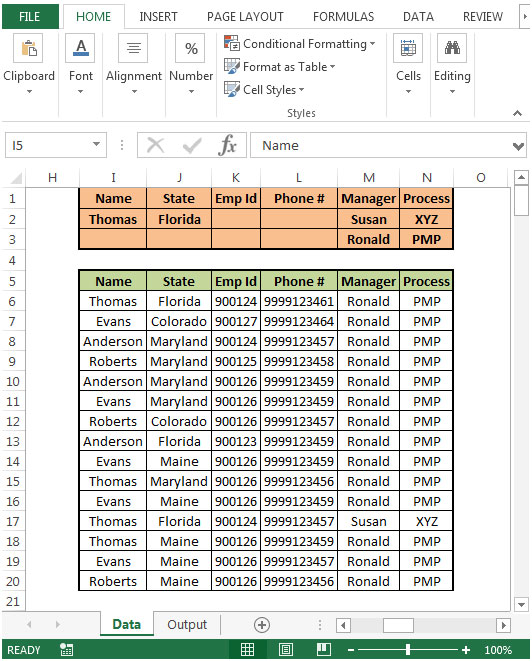
In this way, we can use multiple conditions to get the data that matches any one condition & gets us the result.
ADVANCE FILTER INDEX:
Introduction to Advance Filter
1. Using “And”, “Or” and Multiple Criteria
2. How to Filter Unique Records?
3. How to Use Wildcards?
4. Extract records after specific date criteria
5. Extract items between 2 Date’s criteria
6. How to extract data with specific text?
7. How to extract data to another worksheet using VBA?
The applications/code on this site are distributed as is and without warranties or liability. In no event shall the owner of the copyrights, or the authors of the applications/code be liable for any loss of profit, any problems or any damage resulting from the use or evaluation of the applications/code.