Enter Date Based On Initial Date Through Data Validation
Original Question:-
I am looking to use data validation list to drop down menu & make sure that dates entered into the spreadsheet fall into a specific range based on an initial date.
How can I resolve this issue and only use one data validation command (so that it continues referencing each date in the column without creating an individual command for each date)?
Following is the picture of column A wherein the data was entered when the patient visits for the first time:
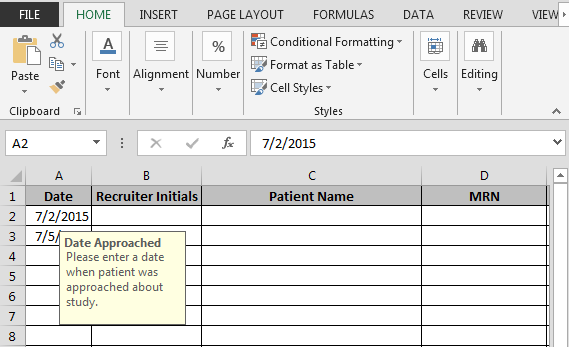
We need to follow the below steps:

After taking above steps; column L would automatically takes date as per the above formula i.e. +3 days from column A

In this way we can enter date based on initial date through data validation.
The applications/code on this site are distributed as is and without warranties or liability. In no event shall the owner of the copyrights, or the authors of the applications/code be liable for any loss of profit, any problems or any damage resulting from the use or evaluation of the applications/code.