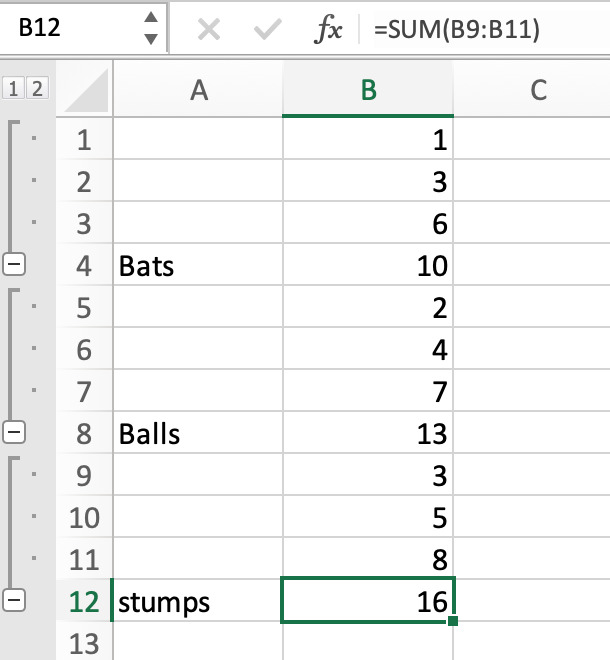
In this article, we will learn How to consolidate lists While Adding Links to the Source Data in Excel.
What is consolidate in Excel
Group subtotal data from different worksheets or different workbooks. Apply aggregate functions like Sum, Count, Average, Max, min, etc on the grouped data. For example getting the sum of sales of different months, where different months data is separated among different sheets. For these problems we access the Consolidate option in Excel. Consolidate option allows you to aggregate values from different opened workbooks.
Consolidate option in Excel
You will find the Consolidate option under Data > Data tools > Consolidate.
You just have to follow the steps as explained below using an example.
Example :
All of these might be confusing to understand. Let's understand how to use the function using an example. Here we have Cricket sports equipment data in three different sheets. We need to get the sum of all the equipment.
Sheet1:

Sheet2:

Sheet3:

Now we use consolidate option
Go to Data > Consolidate

Consolidate dialog box appears.
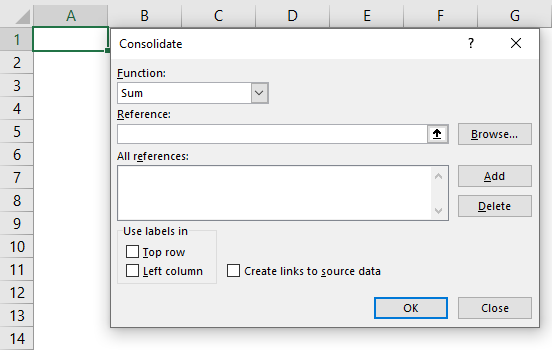
Select the Sum function
Now select the first range from Sheet 1 from Reference option and click add. You will see the list added in All references. Similarly add all the lists and Click Ok. Make sure to check the box Create link to Source Data.
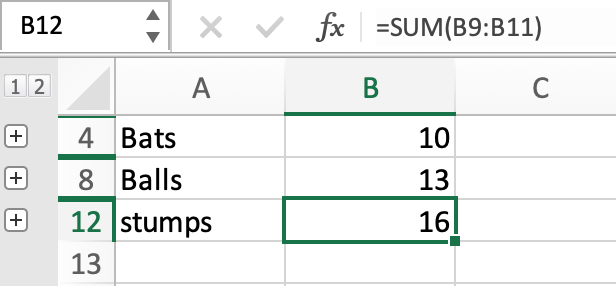
You will see the sum of sports equipment on the new sheet. The data is grouped into levels. Click on 2 on the top left corner to see another level.
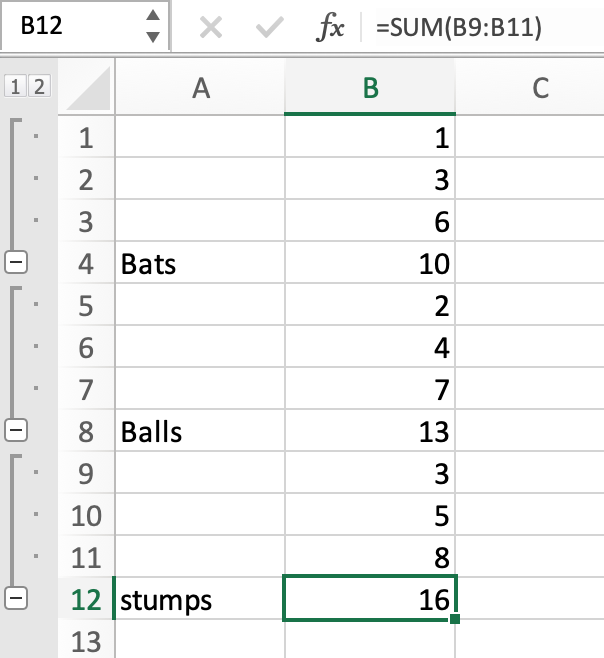
Here are all the observational notes using the Consolidate option in Excel
Notes :
Hope this article about How to consolidate lists While Adding Links to the Source Data in Excel is explanatory. Find more articles on calculating values and related Excel formulas here. If you liked our blogs, share it with your friends on Facebook. And also you can follow us on Twitter and Facebook. We would love to hear from you, do let us know how we can improve, complement or innovate our work and make it better for you. Write to us at info@exceltip.com.
Related Articles :
Relative and Absolute Reference in Excel : Understanding of Relative and Absolute Reference in Excel is very important to work effectively on Excel. Relative and Absolute referencing of cells and ranges.
All About Excel Named Ranges : excel ranges that are tagged with names are easy to use in excel formulas. Learn all about it here.
Excel VBA Variable Scope : In all the programming languages, we have variable access specifiers that define from where a defined variable can be accessed. Excel VBA is no Exception. VBA too has scope specifiers.
Relative and Absolute Reference in Excel : Understanding of Relative and Absolute Reference in Excel is very important to work effectively on Excel. Relative and Absolute referencing of cells and ranges.
How to Dynamically Update Pivot Table Data Source Range in Excel : To dynamically change the source data range of pivot tables, we use pivot caches. These few lines can dynamically update any pivot table by changing the source data range. In VBA use pivot tables objects as shown below.
The Worksheet Events in Excel VBA : The worksheet event are really useful when you want your macros to run when a specified event occurs on the sheet.
Popular Articles :
How to use the IF Function in Excel : The IF statement in Excel checks the condition and returns a specific value if the condition is TRUE or returns another specific value if FALSE.
How to use the VLOOKUP Function in Excel : This is one of the most used and popular functions of excel that is used to lookup value from different ranges and sheets.
How to use the SUMIF Function in Excel : This is another dashboard essential function. This helps you sum up values on specific conditions.
How to use the COUNTIF Function in Excel : Count values with conditions using this amazing function. You don't need to filter your data to count specific values. Countif function is essential to prepare your dashboard.
The applications/code on this site are distributed as is and without warranties or liability. In no event shall the owner of the copyrights, or the authors of the applications/code be liable for any loss of profit, any problems or any damage resulting from the use or evaluation of the applications/code.