In this article we will learn about how to convert text to numbers in Microsoft Excel.
We all knows that in Excel by default numbers are aligned right side and text are aligned left side to the cell. In this article we will learn how to convert text strings that represent the numbers to numbers.
While importing data into Excel from another software or Internet website, Excel is not able to make any difference in Text & Numeric.
The first indicator of a number that gets converted to Text format is the alignment.
By default, text is left aligned & numbers are right aligned.

To change the text to number, we can use Value Function.
Value: Converts a text string that represents a number to a number
Syntax: =VALUE(text)
To convert number to text, follow the below mentioned steps:

To convert the text into number, we will use the Value Function.

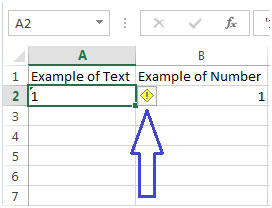


Another method to convert text to numbers by using Paste Special command
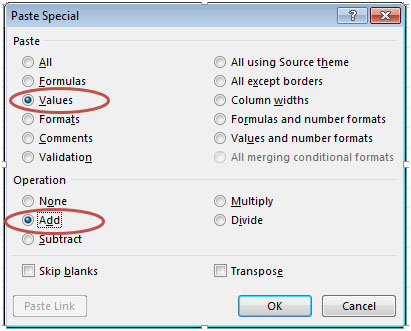
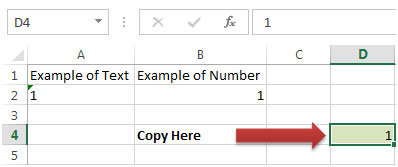
The applications/code on this site are distributed as is and without warranties or liability. In no event shall the owner of the copyrights, or the authors of the applications/code be liable for any loss of profit, any problems or any damage resulting from the use or evaluation of the applications/code.