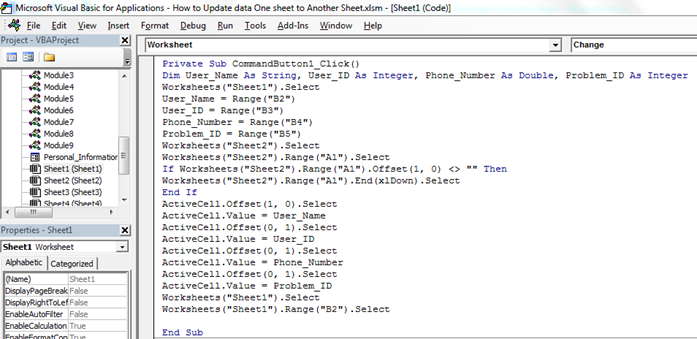 Sometimes we want to use one sheet of the excel as a form that is used to get the inputs from the user. the data entered by the user, we try to save it on some other sheets that may not be accessible to the end user for the security of the data of course. In this article, we will learn how to how we can update data from one sheet to another using VBA.
Sometimes we want to use one sheet of the excel as a form that is used to get the inputs from the user. the data entered by the user, we try to save it on some other sheets that may not be accessible to the end user for the security of the data of course. In this article, we will learn how to how we can update data from one sheet to another using VBA.
So without getting any further into my boring talks, lets delve into an example to understand the concept.
We want to write this code for those employees who are working in a call center. When clients call them they take basic details like User_Name, User_ID, Phone_Number, and Problem_ID.
Now we want to write the macro for when a call comes they will note down all the above mentioned details into an excel sheet, and when they click on update that data should be updated in another sheet.
To update the data from one sheet to another sheet follow below given steps:-
• First we will insert command button in the worksheet.
• Go to Developer tab and then insert Command button from Activexcontrol.
• Assign below mentioned macro:-
Private Sub CommandButton1_Click()
Dim User_Name As String, User_ID As Integer, Phone_Number As Double, Problem_ID As Integer
Worksheets("Sheet1").Select
User_Name = Range("B2")
User_ID = Range("B3")
Phone_Number = Range("B4")
Problem_ID = Range("B5")
Worksheets("Sheet2").Select
Worksheets("Sheet2").Range("A1").Select
If Worksheets("Sheet2").Range("A1").Offset(1, 0) <> "" Then
Worksheets("Sheet2").Range("A1").End(xlDown).Select
End If
ActiveCell.Offset(1, 0).Select
ActiveCell.Value = User_Name
ActiveCell.Offset(0, 1).Select
ActiveCell.Value = User_ID
ActiveCell.Offset(0, 1).Select
ActiveCell.Value = Phone_Number
ActiveCell.Offset(0, 1).Select
ActiveCell.Value = Problem_ID
Worksheets("Sheet1").Select
Worksheets("Sheet1").Range("B2").Select
End Sub
Code Explanation:- First we had defined all the variables. Then we had defined the range for every variables, and then described the range for all the variables. And we had defined that where and in which range data will get update after clicking on Update button.
• To run the code press key F5 on the keyboard.
• When you will enter the data and will click on update button then data will get update in another sheet and we can enter new data in the sheet.
This way we can update the data from one sheet to another sheet through VBA in Microsoft excel. I hope I was explanatory enough. If you have any doubts regarding this article or any other excel VBA article, you can ask me in the comments section below.
Related Articles
Getting Started With Excel VBA UserForms | The Excel UserForms are useful for getting information from the user. Here is how you should start with VBA userforms
Change the value/content of several UserForm-controls using VBA in Excel | To change the content of the userform controls use this simple VBA snippet.
Prevent a userform from closing when the user clicks the x-button by using VBA in Excel | To prevent the userform from closing when the user clicks on the x button of the form we use UserForm_QueryClose event.
Popular Articles:
50 Excel Shortcuts to Increase Your Productivity | Get faster at your task. These 50 shortcuts will make you work even faster on Excel.
The VLOOKUP Function in Excel | This is one of the most used and popular functions of excel that is used to lookup value from different ranges and sheets.
COUNTIF in Excel 2016 | Count values with conditions using this amazing function. You don't need to filter your data to count specific value. Countif function is essential to prepare your dashboard.
How to Use SUMIF Function in Excel | This is another dashboard essential function. This helps you sum up values on specific conditions.
The applications/code on this site are distributed as is and without warranties or liability. In no event shall the owner of the copyrights, or the authors of the applications/code be liable for any loss of profit, any problems or any damage resulting from the use or evaluation of the applications/code.
Dear Sir,
Its look like just Data entry.
I want it should be updating regularly on date basis. For example-On 1st May20.I enter some data.say about upto row no 10.On 2nd May 20.I again enter some data.how I can transfer this type of data on day to day basis.?THANKS.
.
Thank You!
I want to update 3 different file at one time which contain same data (Like PO No, PR no, And Invoice no.), is it possible by VBA, Request please help with coding..
Thank You !
How will the code be amended if the data isn't in the same column? As per your example, all the data entered is in Column B; line by line. By example, in "D1" you type / select the Department. And in "E1" today's date gets automatically pulled in. What needs to be added / changed in the code, to save e.g. the data in "D1" and "E1" and all the data in Column B to "Sheet2." It will truly be appreciated if you could assist, Thanks a million.
Hello, Thank you for this macro. I also tried pressing button from sheet1 but 3rd time data did not added. It adds up to 2nd data. Please suggest. thank you
Sub Button1_Click()
Dim User_Name As String, User_ID As Integer, Phone_Number As Double, Problem_ID As Integer
Worksheets("Sheet1").Select
User_Name = Range("B2")
User_ID = Range("B3")
Worksheets("Sheet2").Select
Worksheets("Sheet2").Range("A1").Select
If Worksheets("Sheet2").Range("A1").Offset(1, 0) "" Then
Worksheets("Sheet2").Range("A1").End(xlDown).Select
End If
ActiveCell.Offset(1, 0).Select
ActiveCell.Value = User_Name
ActiveCell.Offset(0, 1).Select
ActiveCell.Value = User_ID
Worksheets("Sheet1").Select
Worksheets("Sheet1").Range("B2").Select
End Sub
Use this code:
Private Sub CommandButton1_Click()
Dim User_Name As String, User_ID As Integer, Phone_Number As Double, Problem_ID As Integer
Worksheets("Sheet1").Select
User_Name = Range("B2")
User_ID = Range("B3")
Phone_Number = Range("B4")
Problem_ID = Range("B5")
Worksheets("Sheet2").Select
Worksheets("Sheet2").Range("A1").Select
If Worksheets("Sheet2").Range("A1").Offset(1, 0) <> "" Then
Worksheets("Sheet2").Range("A1").End(xlDown).Select
End If
ActiveCell.Offset(1, 0).Select
ActiveCell.Value = User_Name
ActiveCell.Offset(0, 1).Select
ActiveCell.Value = User_ID
ActiveCell.Offset(0, 1).Select
ActiveCell.Value = Phone_Number
ActiveCell.Offset(0, 1).Select
ActiveCell.Value = Problem_ID
Worksheets("Sheet1").Select
Worksheets("Sheet1").Range("B2").Select
End Sub
Hello,
Awesome work. But I want to save data on another sheet. I am trying to edit path but it is not working after editing kindly help me.
just add this line of code in the end of the sub.
ThisWorkbook.Save
your whole workbook will be saved.
What if there are multiple variables like 20 of them? do we have to define them one by one?? any shortcut???
If they are of same type then no. Use arrays. For example, if you have 20 variables of string type then you can define a array like this.
Dim myVars(20) as String
if you don't know how many variales you gonna need or not sure of its type, then use collections. Collections are always created as a variant.
Dim myVars as Collection
I downloaded the excel sheet, but its only adding the data its not updating the required record. Can you please tell me why...
Hi! The data you add in sheet1, its getting updated in sheet2 upon clicking the button. is this what is not happening in your file? if so check the sheet names. The sheets should be names as sheet1 and sheet2. or edit the code with your sheet name. Let me know if this didn't help.
What if I need to add a multiple data from sheet 1 to sheet 2, what is the code pls?
I meat mean, my data format is by column not by row