In this article we will learn how to create a hyperlink from a string, we need to use the Hyperlink function in Microsoft Excel 2010. We will learn non-vba solution in this article.
HYPERLINK: -This function is used to create a shortcut or jump that opens a document stored on your hard drive, network server or on the internet. It can also be used to link one sheet to one or more other sheets in the same workbook or in another workbook.
There are 2 ways to create the hyperlink.
1st Hyperlink Formula
2nd Shortcut Command of Hyperlink
Hyperlink Formula
Syntax of Hyperlink:- =Hyperlink(link_location,[friendly_name])
For Example:- Cell A1 contains c:\ExcelTip\tips.xls.
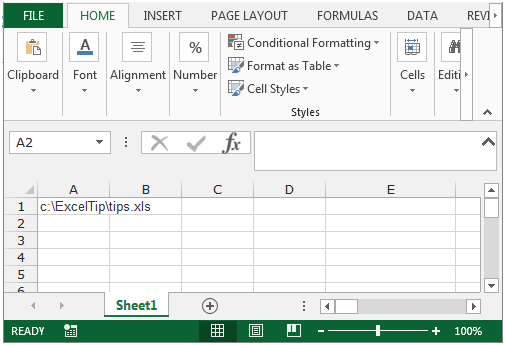
To create the hyperlink for this, follow the below given steps:-
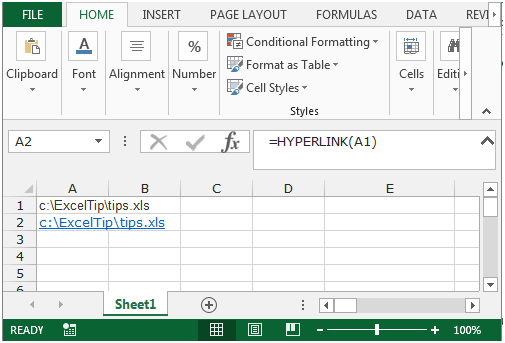
Shortcut Command:-
Lets create a link for a Web page.

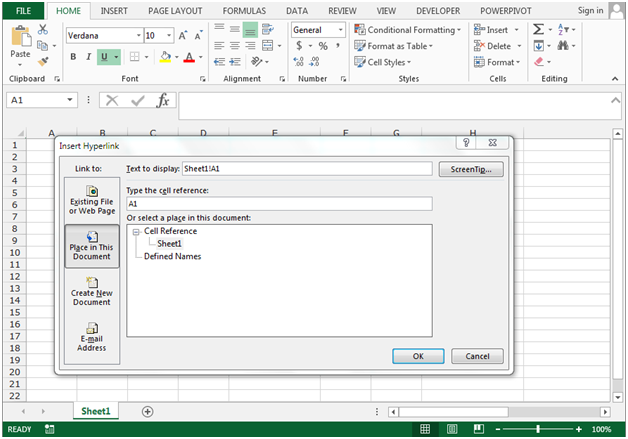
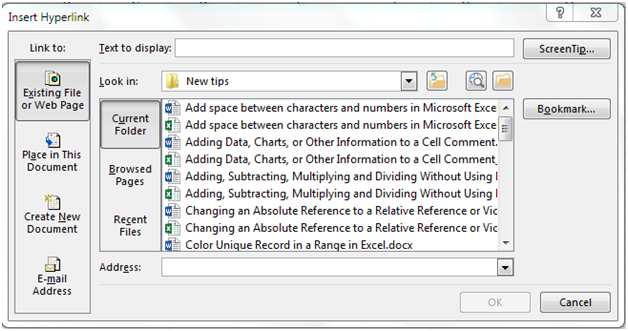
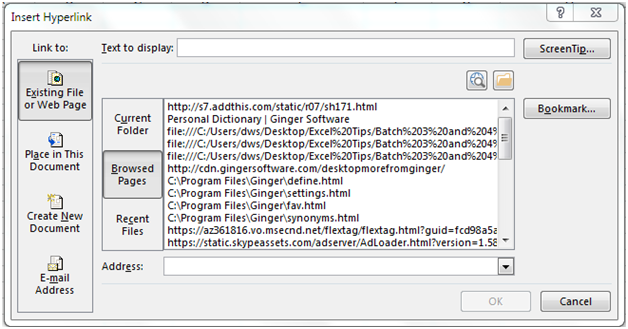


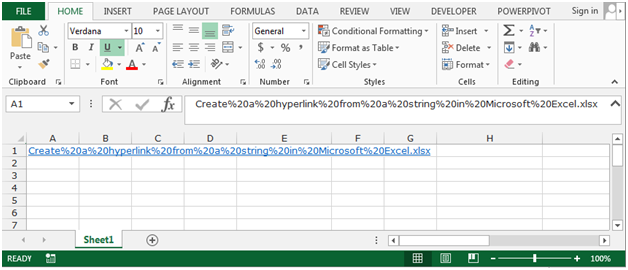
The webpage link will appear in the selected cell. So in this way we can create the hyperlinks in Microsoft Excel.
The applications/code on this site are distributed as is and without warranties or liability. In no event shall the owner of the copyrights, or the authors of the applications/code be liable for any loss of profit, any problems or any damage resulting from the use or evaluation of the applications/code.
"good tipe
thanks"
"The HYPERLINK function doesn't work correctly in a conditional statement. For example:IF(B8=""Y"",HYPERLINK(D8,C8),C8)
If true a link should be created but if false no link should exist....doesn't work this way...it always creates a link."
The HYPERLINK function doesn't work correctly in a conditional statement. For example:IF(B8="Y",HYPERLINK(D8,C8),C8) If true a link should be created but if false no link should exist....doesn't work this way...it always creates a link.