If you are using Microsoft Excel in your daily life, you can use excel shortcuts to save time. While preparing any report or dashboard, if we use shortcut keys then the task would be completed in less time than expected.
Some of the best Excel shortcuts keys which are most essential are mentioned below. They will make the work of creating charts, formatting workbooks and analyzing data really easy and comfortable for the excel users.
In Excel we have so many shortcut keys in which few Excel key shortcuts we use regularly e.g. Ctrl+C is Excel copy shortcuts, Ctrl+V is Excel paste shortcuts etc.
Below are the few Excel 2010, Excel 2013 shortcuts keys
| Tab | Moves one cell to the right in a worksheet |
| SHIFT+TAB | Moves to the previous cell in a worksheet. |
| CTRL+TAB | Switches to the next tab in dialog box. |
| CTRL+SHIFT+TAB | Switches to the previous tab in a dialog box. |
| CTRL+1 | Displays the Format Cells dialog box. |
| CTRL+SHIFT+L | This is Excel filter keyboard shortcuts, use for filtering a column. E.g. If you have to set a couple of filters, and you already have filters placed in your data, instead of clearing each filter which is time-consuming, just turn-off and turn-on the filters, by pressing CTRL+SHIFT+L twice and your work is done. |
| CTRL+Arrow keys | To select a group of cells. Eg. it is difficult when you have to deal with large data and use the mouse to navigate the database. So to make your work easier, just rely on CTRL + arrow key combinations all the time to select a group of cells. |
| ALT+ES – Paste Special > Values | Pasting the value.E.g. When we apply any formula and want only the values to be shown in the cells, we need to use copy and then paste special values. If we need to get data from other workbooks or need to format existing tables, we can use ALT+ES (press E then leave the key and press S) to paste special value. |
| F4 | Repeat the last command or action. E.g. If the color of text in a particular cell is changed, you can repeat the command by just pressing F4. This key can be used to repeat any action that was last performed provided the file is still open. |
| F2 | Edit a selected cell. You can use F2 to edit a cell or formula in a cell. |
| Ctrl + F3 | Add name for any range. E.g. If you are making a dashboard or Excel model, just press Shift + F3, no matter where you are (formula editing, conditional formatting, data validation etc.) and you get a list of all the defined names. Pick one and press ok to add it to the formula you are typing. |
| CTRL+K | Add Hyperlink. E.g. If you have more than a one sheet, Hyperlinks make your work book accessible and save your time. You can directly link the pages to one another using so that the sheets are accessible on a single click of the hyperlink. |
| CTRL+T – | Insert Table. E.g. If you have selected any cell in a range of related data just press CTRL+T to make it a table. |
| CTRL+S – | Save the sheet. |
| Ctrl + R | Fills the range to the right of the data |
| Ctrl + D | Fills range down word |
| Ctrl+W | Close a particular work book |
| F9 | Refresh the sheets' formula |
| Ctrl+PageDown/PageUp | Navigate sheets within the workbook |
| Ctrl+shift+1 | Applies the Number format for two decimal places, thousands separator, and minus sign (-) for negative values. |
| Alt F11 | Opens VBA editor |
| Ctrl F6 | Switches to the next workbook window. |
| Ctrl ~ | Change the cell value as general |
| Ctrl + spacebar | Select a particular column |
| Shift + spacebar | Select a particular row |
| Ctrl + Shift + spacebar | Select entire sheet |
| ALT + = | Auto sum for a column. E.g. When you have entered some data in a column and at the end of the column you need the summation of the column you can simply use ALT + = to save your time. |
| Ctrl + B | Applies and removes bold format. |
| F5 | A Go-to window will open which allows you to go to a particular cell based on the reference provided.
Applies the border of the cell. |
| Ctrl + Shift + & |
To select cells from any cell to the last cell in the sheet using range in Excel + 2010/2013
In Microsoft Excel, there are times when we require selecting a lot of data at once. To select this data, we have to follow the simple tips given below:
We need to select all the excel cell data value below in cell A7


Now for selecting all of the excel cells which have value above the Cell A7
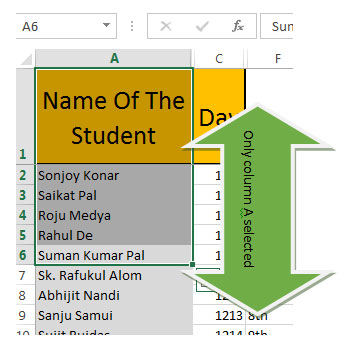
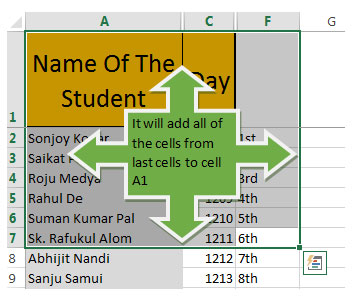

If you want to extend the selection below row 7, then you can press the down arrow key along with Ctrl + Shift.
E.g.:- It is difficult when you have to deal with large data and use the mouse to navigate the database. So to make your work easier just rely on CTRL + arrow key combinations all the time to select a group of cells.
Ctrl + Shift + &
If you liked our blogs, share it with your friends on Facebook. And also you can follow us on Twitter and Facebook.
We would love to hear from you, do let us know how we can improve, complement or innovate our work and make it better for you. Write us at info@exceltip.com
The applications/code on this site are distributed as is and without warranties or liability. In no event shall the owner of the copyrights, or the authors of the applications/code be liable for any loss of profit, any problems or any damage resulting from the use or evaluation of the applications/code.
Right now, I'm only interested in wanting a shortcut on one page to click on so it opens a specific page in a series of about 40 pages, all on the same worksheet.
Please I want to learn more about keyboard shortcuts. Thank you.
Thanks for sharing all these shortcut key which you shared here. I just stumbled upon your post, a good viewpoint. Hey, your post left me quenching for more.
Hello Everyone,
If you want to learn more keyboard shortcuts please visit @ below link:-
https://www.exceltip.com/tips/250-ms-excel-keyboard-shortcuts.html
8
2
3
What is the short cut key for following linked cell.?
Ctrl + [
What shortcut keys do I use to copy the previous line data into the current line I'm working in. I know the standard Ctrl-C and Ctrl-V however I wanted to know if there was another shortcut where I did not have to highlight the previous line. I appreciate any assistance. Thanks!
Select cells where you want to paste and press Cntl D
There are many ways to do this, however i follow this method.Its not on excel but Word.
Choose the column consisting of all email addresses. Copy them on a Word doc
I have a spreadsheet with a list of email addresses. I need to send a mass email w/o having to copy and paste the addresses. There is a formula to add a comma after each email address in each cell right? This way I can simply copy and paste all and send out email?
There are many ways to do this, however i follow this method.Its not on excel but Word.
Choose the column consisting of all email addresses. Copy them on a Word doc, delete all line and paragraph breaks, use replace option in word to replace .com with .com, .net with .net, and .org with .org, and now finally u have all email addresses with comma and a space after each email address on a different line. Depending upon the capacity your email service provider allows, copy and paste them on the email address bar and send. On exceeding the number of email addresses in one message, you might get an error or a post master failure report.i take about 20 emails at one go.
Hope this helps 🙂
Sir How i can make a text in upper case.....
use this formula =Uppercase(A1)
i like your short cut on excel hope you will help me if i have a need
Sure, We will help you
What key strokes are used to get to Sheet1 A1 from any other sheet?
@joe hey ctrl + home key will navigate to a1, But it will navigate only the same sheet, not other sheet.
ctrl+page up/down will make you shift between your sheets.
It's a lot quicker than using your mouse!
@Ron: CTRL + - (minus) will delete a selected row or column
Alt + Enter : Linebreak inside a cell
I just need to know the following:
1. How to make a Title of a Document at the top of a Spreadsheet
2. How to make lines as Rows for columns.
3. How to total figures on rows/columns.
I cannot find these answers in any tutorial program.
Thanks
Is there any way in excell to filter a record as soon as it is entered instead of always going to data, fiter. i would like it so every time i enter a new record into a row it will jump into the right order on the spreadsheet!
Hi Connie, Use the UPPER function? Alan.
How do you convert lowercase text to uppercase text without retyping?
=upper(Cell No.)
Jill, there are 4 shortcuts, Copy - Ctrl C, Paste - Enter , Multiple Paste - Ctrl V, Cut - Ctrl X
Hi Mihamedali, All of the standard (core) functions are listed in Excel's help sections. Alan.
anybody know all list of formulas can using in excel?
i wanna know what is the short cut for fill color and what is formula to delete row or colum
Select the row or column and press ctrl + minus to del the row or column
Select the row or column and press alt + hh and choose the color to fill the cells. . .
I have a range of formulas linking to another sheet, the cells are linked with relative references (A1). I want to select the range of formulas and change all of the cell references to be absolute ($A$1). I dont want to have to click on each cell to change manually using the F4 key - how can I change the cell reference for the entire range of formula from being relative to absolute in one go??
The "Copy, Paste, Multiple Paste, Cut" shortcuts are confusing. "Ctrl+C Enter, Ctrl+V Ctrl+X" are listed, but that's only three shortcuts, not four, and Ctrl-C (not Ctrl-C Enter) is Copy.
What mouse scroll wheel shortcuts are there? E.g. Ctrl+scroll forward = zoom in, Ctrl+scroll back = zoom out. Are there any scroll wheel alternatives for scrolling the worksheet horizontally and/or vertically?
Doh! Of course normal mouse scroll = up and down - what about horizontal scrolling? Thanks!