In this article, we will learn how we can select the current region list in Microsoft Excel 2010. The current region/list in Microsoft Excel 2010 is a range of cells that contains data bounded by blank rows and columns.
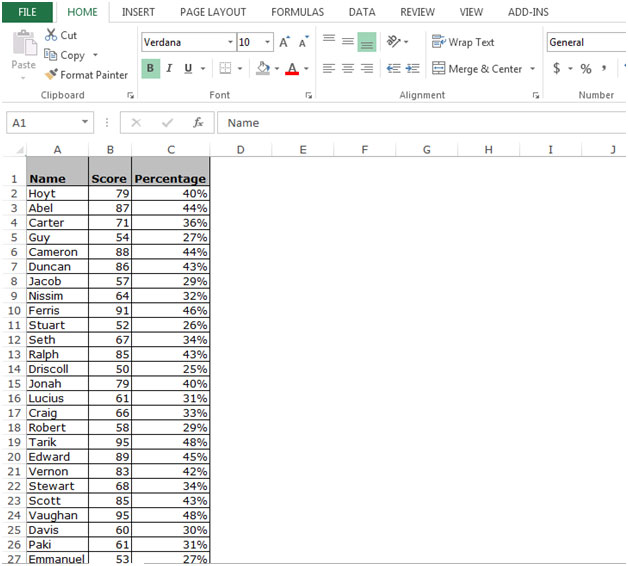
There are several way to select the current region around the active cell in Microsoft Excel 2010 but the most quick and short which will save your time and make your work easier are mention below:-
Using the Ctrl and * key together
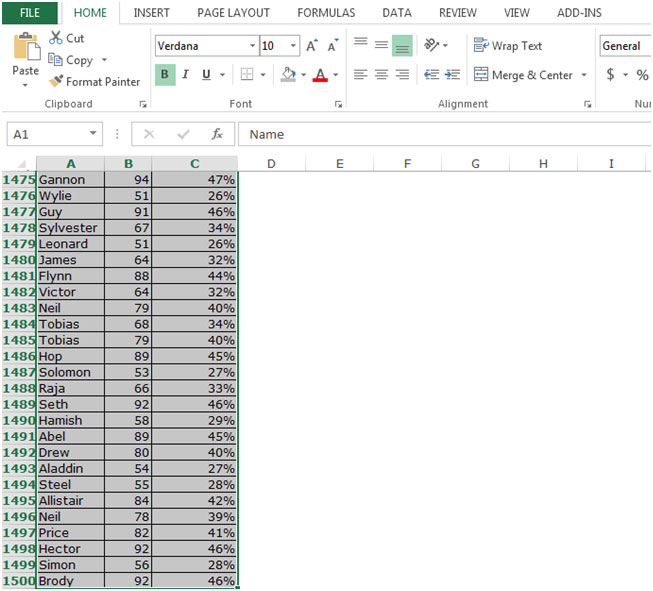
Using Go To option:-
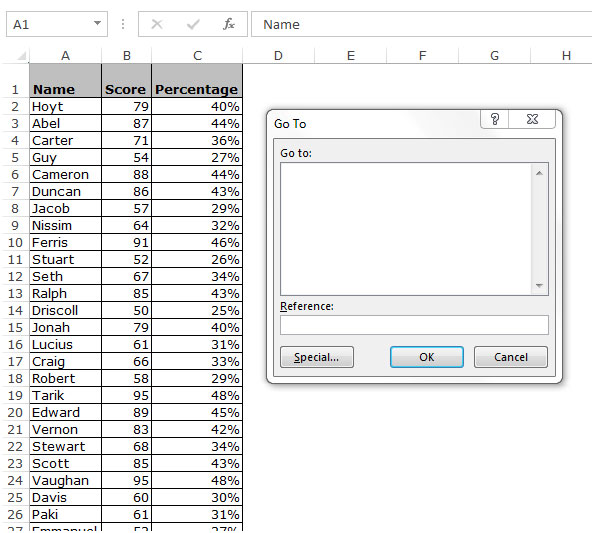
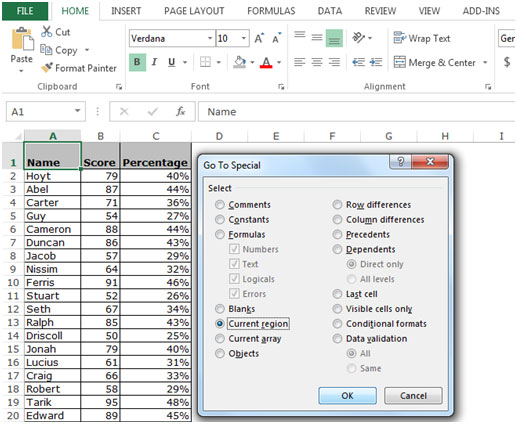
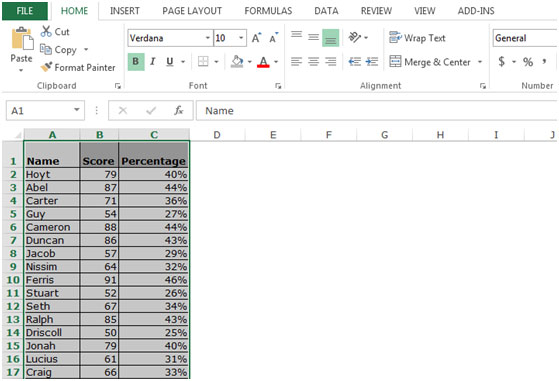
This way we can select the data till the end to ignore the blank cells in the data in Microsoft Excel.
The applications/code on this site are distributed as is and without warranties or liability. In no event shall the owner of the copyrights, or the authors of the applications/code be liable for any loss of profit, any problems or any damage resulting from the use or evaluation of the applications/code.
Press Ctrl+* - above the 9 in the numeric pad or press Ctrl+Shift+* - the number 8 on the keboard
The asterisxk (*) lives above the 8 on my keyboard. Probably on yours too.