In this article, we will learn how we can move the last cell in a range in Microsoft Excel 2010 and 2013.
We always use up arrow key or down arrow key or mouse scroll for navigating to the end or start in the Microsoft Excel 2010/2013 range of the sheet. It is helpful when excel has a small range which might be a range of A1: A10. It is easy to use up arrow key or down arrow key.
Let’s take an example to understand how we can move to the last (or first) cell in a range.
We have some student score data in excel range. The range starts from A2: A1500 and this range is sorted based on the rank column. In the data range, it is very difficult to navigate through the last end of the range or come to top on the range.

Move the cell in a column
To move to last (or First) cell in a range through shortcut method, we can follow below given steps:-

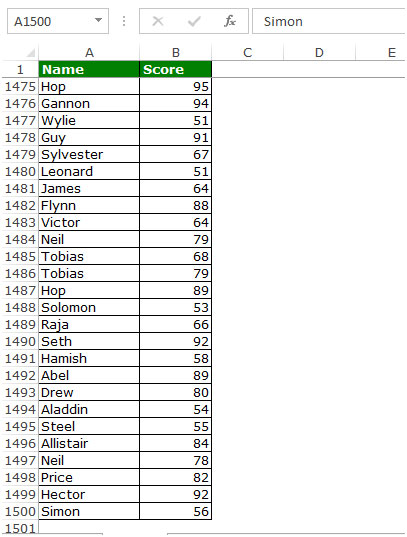

Move the cell in data
If you want to move to first cell of data and last cell of data, follow below given steps:-


The applications/code on this site are distributed as is and without warranties or liability. In no event shall the owner of the copyrights, or the authors of the applications/code be liable for any loss of profit, any problems or any damage resulting from the use or evaluation of the applications/code.
Thank you very much for this guide! It's really helpful for me! I was searching for someting like that in order to make an online essay with way out from such problem
I have a file that appears to be huge...but when I do the CTRL End move, it takes to me a seemingly blank cell. I have deleted the row, the column, and cleared contents. The actual data (that I can see) ends in cell H26, but CTRL END takes me to IS591. Any suggestions on how to delete the excess?
CTRL + END does the trick of taking you to the right-most bottom-most value of your worksheet!
hmmm... 2 ways to do it: 1. the raw way: sub GotoLast() while len(activesheet.cells(i,nCol).value)>0 i=i+1 wend activesheet.cells(i,col).activate end sub 2. Using the selection object: If you have a selection, then Selection.end(xlUp) will activate the last cell... Frankly, I tend to use the first one 😐 GL BAW
I would be interested in knowing how to go to the last cell in a column or the last cell with data in it in a macro.
Pressing the END key followed by the HOME key, takes you to the bottom right hand corner of the used area on a sheet