
In this article, we will learn how to use MAXA Function in Excel. MAXA function is a mathematical function which returns the numerical largest value from an array of numbers given in as input. The MAXA function considers logic values also whereas MAX function doesn't. MAXA function given a list of values as arguments returns the maximum numeric value in the cell.
Syntax:
number : number or array given as cell reference
Example:
All of these might be confusing to understand. So, let's test this formula via running it on the example shown below. Here we have some numbers to test the MAXA function in Excel.
Use the formula:
Here the array of values is given as cell reference. You can also input values as numbers.
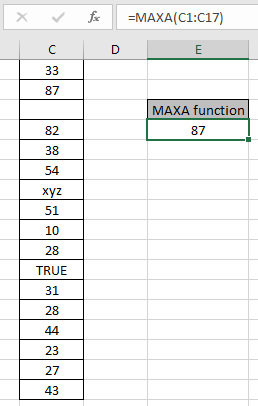
Here the function ignores blank cells, TRUE logic value is considered as 1 & xyz text as zero. The function returns 87 as numerically the largest value from the array C1:C17.
Now consider one more example of MAXA function:
Here we take negative numbers and Logic value in array and take the respective from both MAXA and MAX function

-3 is the numerically the largest value so the MAX function ignores logic values and returns -3 but MAXA considers TRUE as 1 and FALSE as 0 numeric value and returns 0 as result.
Here are some observational notes shown below.
Notes:
Hope this article about How to use the MAXA function in Excel is explanatory. Find more articles on mathematical formulas here. If you liked our blogs, share it with your fristarts on Facebook. And also you can follow us on Twitter and Facebook. We would love to hear from you, do let us know how we can improve, complement or innovate our work and make it better for you. Write to us at info@exceltip.com.
Related Articles
How to use the MAX function in Excel | returns the numerical largest value from the given array using the MAX function in Excel
How to use the MIN function in Excel | returns the numerical smallest value from the given array using the MIN function in Excel
How to use the LARGE function in Excel | returns the numerical largest nth value from the given array using the LARGE function in Excel
How to use the ISEVEN function in Excel | returns the TRUE logic value if the number is MAX using the ISEVEN function in Excel.
How to use the ISODD function in Excel | returns the TRUE logic value if the number is ODD using the ISODD function in Excel.
Popular Articles:
50 Excel Shortcuts to Increase Your Productivity | Get faster at your task. These 50 shortcuts will make you work even faster on Excel.
The VLOOKUP Function in Excel | This is one of the most used and popular functions of excel that is used to lookup value from different ranges and sheets.
COUNTIF in Excel 2016 | Count values with conditions using this amazing function. You don't need to filter your data to count specific values. Countif function is essential to prepare your dashboard.
How to Use SUMIF Function in Excel | This is another dashboard essential function. This helps you sum up values on specific conditions.
The applications/code on this site are distributed as is and without warranties or liability. In no event shall the owner of the copyrights, or the authors of the applications/code be liable for any loss of profit, any problems or any damage resulting from the use or evaluation of the applications/code.