There are times when you want to create a chart from another chart without taking much time. In this article, we will learn how to copy a series from one chart to another in Microsoft Excel 2010.
Let us understand with an example:

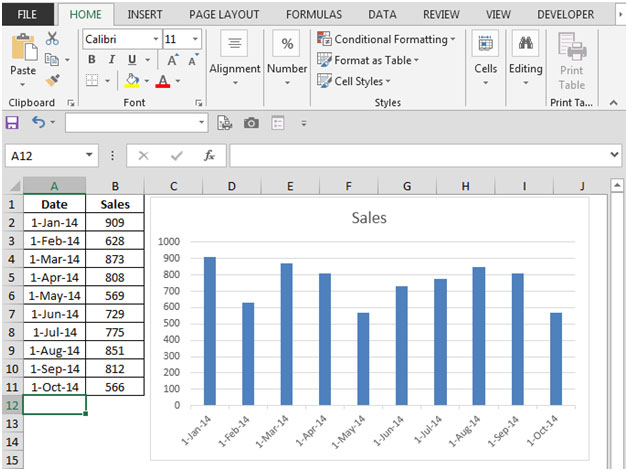
To copy one data series from one chart to another, follow the below mentioned steps:
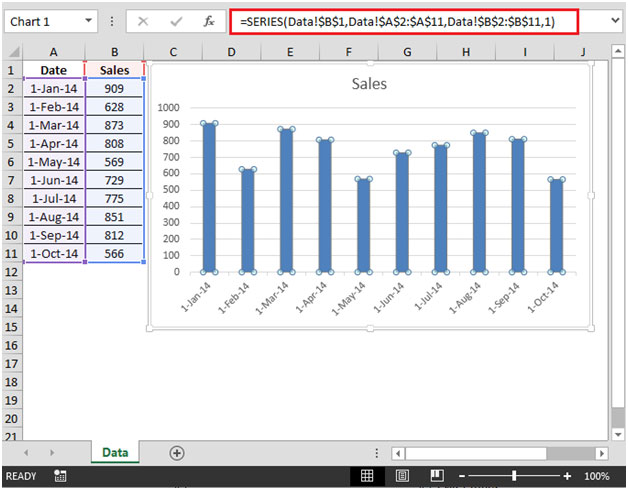
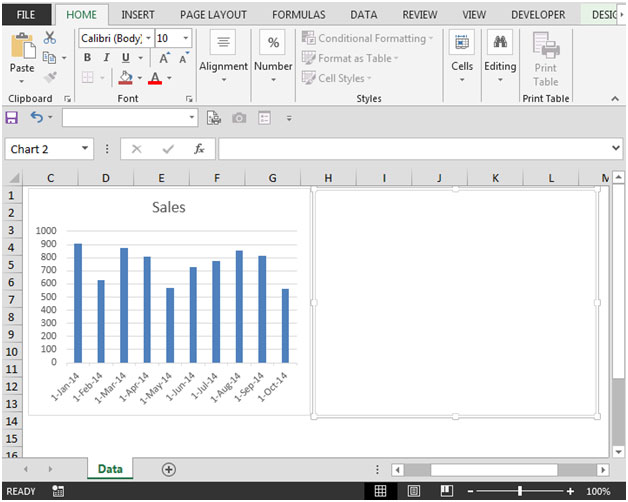

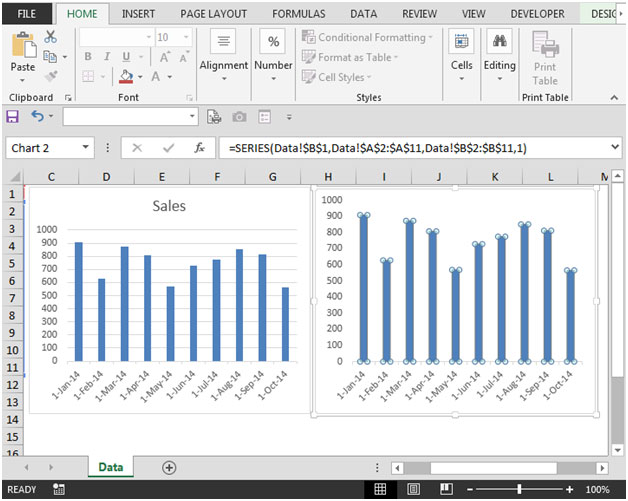
Copying the series from one chart to another will help you in creating similar charts instantly.
If you liked our blogs, share it with your friends on Facebook. And also you can follow us on Twitter and Facebook.
We would love to hear from you, do let us know how we can improve, complement or innovate our work and make it better for you. Write us at info@exceltip.com
The applications/code on this site are distributed as is and without warranties or liability. In no event shall the owner of the copyrights, or the authors of the applications/code be liable for any loss of profit, any problems or any damage resulting from the use or evaluation of the applications/code.
Oh what a timesaver! Thank you.
Works in excel 2013. thanks!
It seems that an (auto) update for excel 2010 1-2 months ago have broken this live-saving trick.
Microsoft 🙁
This does not work in Excel 2010, only in prior versions.
However I recall doing this as early as 1-2 months ago and I have 2010. Today I still have 2010 and cannot do this. Any help on a work around to continue using this ever so handy and extremely time saving method appreciated. PLEASE!!!
I just did this in Excel 2010 and it works fine. Thanks!
I also cant copy the curve from one graph to other in Excel 2010. Pls help!