In this article, you will learn how to protect & unprotect all the sheets with VBA code.
To open the VBA editor screen, follow the below mentioned steps:
Click on Developer tab
From Code group select Visual Basic

Click on Insert, and then Module
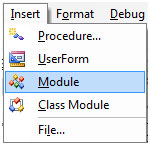
This will create new module.
Enter the following code in the Module to protect all the worksheets.
Sub Protect()
' Loop through all sheets in the workbook
For i = 1 To Sheets.Count
Sheets(i).Protect
Next i
End Sub
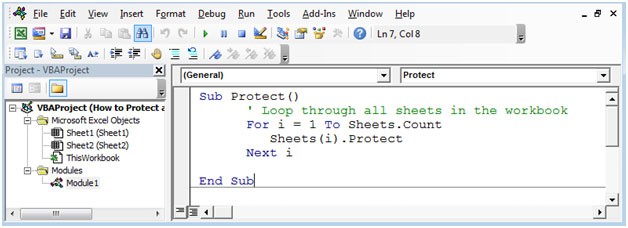
To Unprotect all the worksheets, use the following code.
Sub UnProtect()
' Loop through all sheets in the workbook
For i = 1 To Sheets.Count
Sheets(i).UnProtect
Next i
End Sub
Press ALT + F8 shortcut key for opening Macro window & then select the Protect macro.

Alternatively, you can press F5 to run the code in VBA screen.
After executing the macro; all the sheets will be protected.
Press ALT + F8 & select Unprotect
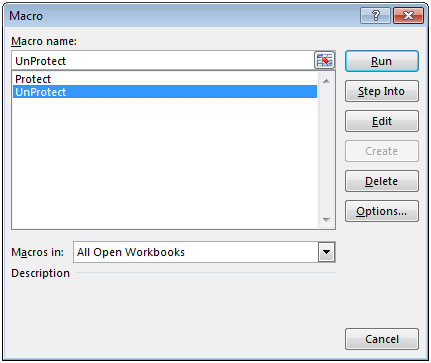
This will unprotect all the worksheets.
In this way, we can protect & unprotect the worksheets as & when required.
The applications/code on this site are distributed as is and without warranties or liability. In no event shall the owner of the copyrights, or the authors of the applications/code be liable for any loss of profit, any problems or any damage resulting from the use or evaluation of the applications/code.
This worked flawlessly. Thank you! You are a lifesaver!
i have a password on every sheet
if you have password on each sheet then save those passwords in an array. assuming you have 5 sheets
Dim ps (1 to 5) as String
ps(1)="123"
Ps(2)="234"
----
Ps(5)="455"
'loop to protect
For i = 1 To Sheets.Count
Sheets(i).Protect ps(i)
Next i
'loop to unprotect
For i = 1 To Sheets.Count
Sheets(i).UnProtect ps(i)
Next i
So, when I tried to run this code, it ran into a syntax error. Any idea why that might be or how to fix it?
Replace the ‘ in the comment with a '