To display and print the formula in a file, we can use the Ctrl+`, (`) the sign is located to the left ofthe number 1 on your keyboard.
Let’s take an example to understand that how we can display the formula syntax.
We have data below in which some cells contain formula.

To display the syntax of all formulas in a sheet, follow the below given steps:-
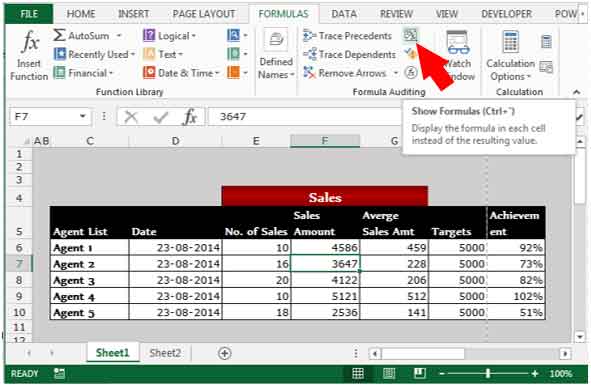
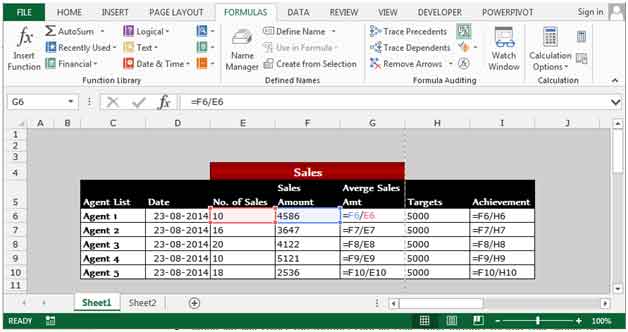
Note: If you want to use a shortcut method instead, press the key Ctrl+` on your keyboard to display all the formulas.
To print the syntax of all formulas in a sheet, follow the below given steps:-
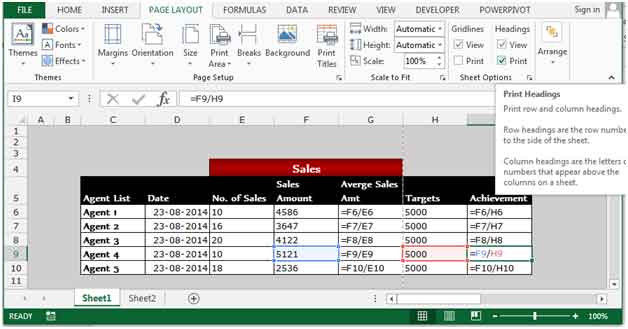

To revert to the normal view, click on Show formulas in the Formula Auditing Group in the Formulas tab or press Ctrl+` on your keyboard.
This is how we can display and print the formula syntax in Microsoft Excel 2010 and 2013.
The applications/code on this site are distributed as is and without warranties or liability. In no event shall the owner of the copyrights, or the authors of the applications/code be liable for any loss of profit, any problems or any damage resulting from the use or evaluation of the applications/code.