In this article we will learn how to restrict cell entries to text only in Microsoft Excel 2010.
While working on reports, you may want to prevent the users from entering any value other than text. To prevent users from entering numbers in a cell, we will use Excel’s built in feature Data Validation.
Let us take an example:
In column A, we want to ensure that only text can be entered into the cells.To prevent the users from entering numbers in column A.

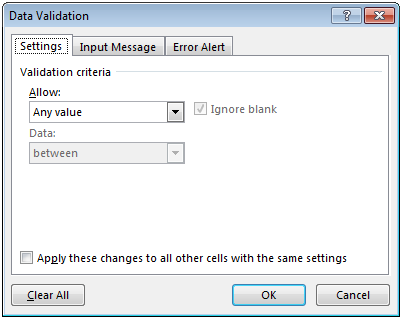

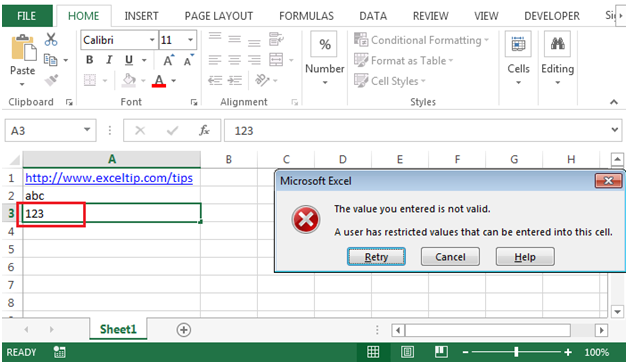
Using Excel’s built in feature Data Validation, we can make customized reports for the end user to enter the information that we are looking for.
The applications/code on this site are distributed as is and without warranties or liability. In no event shall the owner of the copyrights, or the authors of the applications/code be liable for any loss of profit, any problems or any damage resulting from the use or evaluation of the applications/code.
But how can i restrict special characters in this, I mean I need only alphabets and space then what can I do?
Hi, I was wondering how to only allow text in cells, as this formula allows a combination of both letters and numbers.
Thank you
thanks lot
marvelous formula
marvelous
jaysing mande
Hi Basavaraj,
Alphanumeric characters are considered to be Text.
Please try to follow the steps shown in the tutorial & you will not face any issue.
Thanks & Regards,
Ashish
Ashish - you rudely admonish the Basavaraj to: "Please try to follow the steps shown in the tutorial & you will not face any issue."
Well, you &$%#, if YOU 'tried to follow the steps shown' ....
it SAYS - DIRECT QUOTE : (with my EMPHASIS)
" ... Data Validation feature will allow to enter any text IF WE TRY TO ENTER A NUMBER IN CELL A3 THEN IT WILL NOT BE ALLOWED & an error message will pop-up.
ASL ?
But it allows ALPHANUMERIC CHARACTERS. I NEED ONLY TEXT
THANKS A LOT
this is a good trick but on excel 2011 on mac if you have abc3 it will NOT error, if you enter 3 it will...
good but if could explain how u got the formula it would be great
maybe even a video