In this article, we will learn about how to formula erroneously appearing as text in Microsoft Excel.
We will use Format Cells in Excel to convert the cells formatting.
Let’s take an example to understand how we can display the text to the entered formulas rather than their results.
We have data in range A1: D11. Column A contains City, Column B contains Agents, column C contains sales amount, and Column D contains Formula appearing which is showing as text format.

To change the formatting of formula containing cells, follow below given steps:-

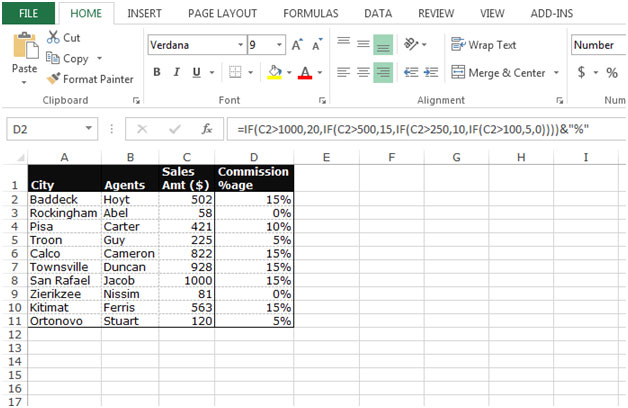
Or you can align the cell formatting in the right side of the cell.
These are the ways we can format the formula erroneously appearing as text in Microsoft Excel.
The applications/code on this site are distributed as is and without warranties or liability. In no event shall the owner of the copyrights, or the authors of the applications/code be liable for any loss of profit, any problems or any damage resulting from the use or evaluation of the applications/code.