In this article, we will learn how to change the date formatting. We will use “Text to Column” wizard to resolve the problem of change the date formatting in Microsoft Excel.
Let’s understand the functions: -
Text to Column: “Text to Column” is used for separating the cell content which is depending on the way your data is arranged. You can divide the data on the basis of content in the cell such as space, comma, period, semicolon, etc.
Let’s take an example and understand how we can convert the date into Text.
We have dates, foramatted as text in column A. Now, we want to convert it into date format.

If we want to convert the formatting into numbers, then we need to follow below given steps:-
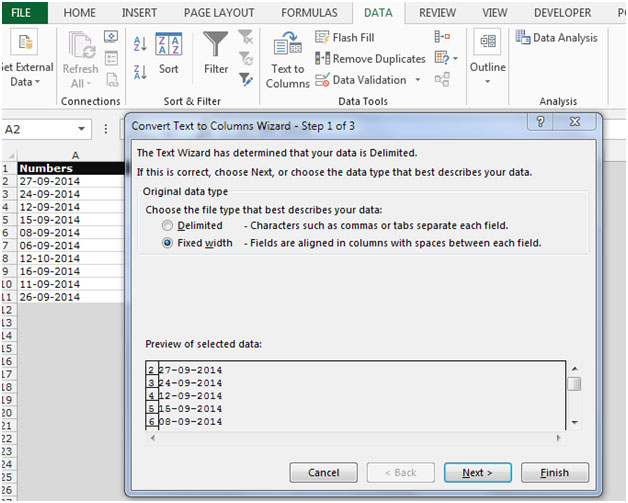
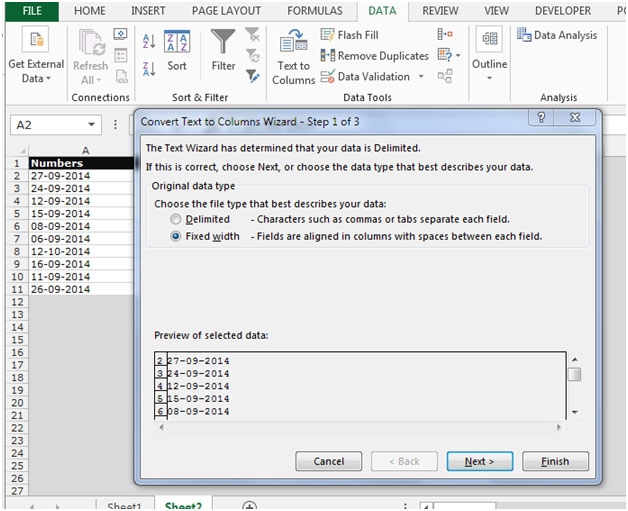

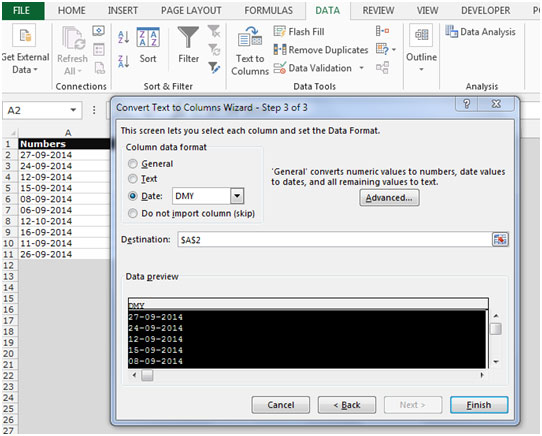
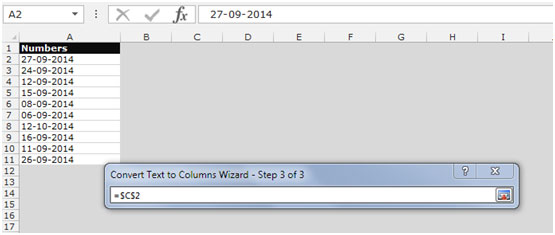

This is the way we can format the text into date format in Microsoft Excel.
If you liked our blogs, share it with your friends on Facebook. And also you can follow us on Twitter and Facebook.
We would love to hear from you, do let us know how we can improve, complement or innovate our work and make it better for you. Write us at info@exceltip.com
The applications/code on this site are distributed as is and without warranties or liability. In no event shall the owner of the copyrights, or the authors of the applications/code be liable for any loss of profit, any problems or any damage resulting from the use or evaluation of the applications/code.