While working in Excel we have to take so many actions and activities in which insertion and deletion is most commonly used. In this article, we will learn how we can insert and delete a Row/Column in Microsoft Excel by using the shortcut key.
Let’s take an example to understand how to insert or delete a Row/Column.
We have data in range A1: C15. Column A contains Agent name, column B contains city, column C contains sales amount, and we need to return the total value in cell C16.
Insert row in data
Follow below given steps:-

Delete entire row in data
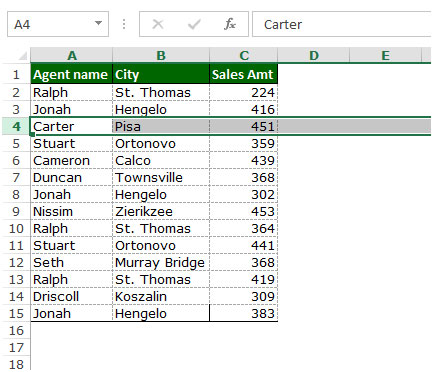
Insert and Delete Column in data
Follow below given steps:-
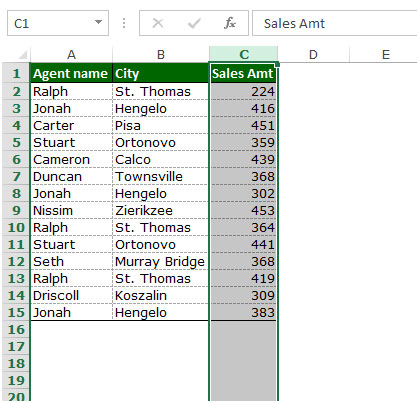


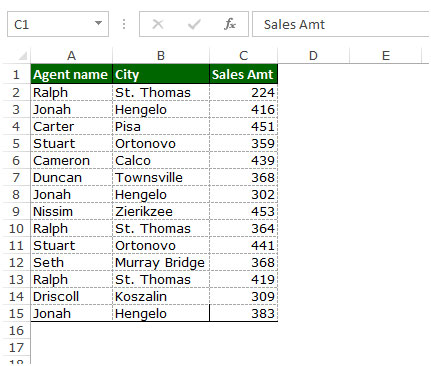
This is the way we can insert and delete a row/column in Microsoft Excel.
If you liked our blogs, share it with your friends on Facebook. And also you can follow us on Twitter and Facebook.
We would love to hear from you, do let us know how we can improve, complement or innovate our work and make it better for you. Write us at info@exceltip.com
The applications/code on this site are distributed as is and without warranties or liability. In no event shall the owner of the copyrights, or the authors of the applications/code be liable for any loss of profit, any problems or any damage resulting from the use or evaluation of the applications/code.
You can select the whole column by pressing Ctrl+Space bar and whole row by pressing Shift+Space bar, then press Ctrl+- for delete and Ctrl++ for insert.
Nice article, Thank you for sharing.A very useful website specially for learner, weldone
I would like to thank you for the efforts you have put in penning this site. I’m hoping to view the same high-grade content by you later on as well. In fact, your creative writing abilities has inspired me to get my own site now
Highlight the whole row by clicking on the row label and that will eliminate the need for the inserting dialogue box
Thanks for Sharing Nice Information ..
THANKS FOR REMIND.
Thanks for sharing it's really helpful for me.
Play on the keboard: Select cell, press Ctrl+Spacebar and then Ctrl+ or Ctrl- to add/delete a column. Or Select cell, press Shift+Spacebar and then Ctrl+ or Ctrl- to add/delete a row.
Highlight the whole row by clicking on the row label and that will eliminate the need for the insert/delete dialogue box
also you can use Ctrl + Spacebar to select the current column, or Shift + Spacebar to select the current row, then use the Ctrl + +/- to insert or delete.
You can select multiple columns or rows if you have a selection that spans multiple columns or rows
hope that was clear enough
when we press ctrl+ and ctrl- to insert and delete the rows it show the delete and insert dialog box is it possible that we can delete or insert directly?