In this article we will learn about the time calculator which we can use to calculate the total weekly working hours.
To create the Timesheet calculator in Microsoft Excel 2010 we need to use the “TEXT” function, “SUM” and “IF” function.
TEXT function convert a value to text in a specific number format.
Syntax of “TEXT” function: =TEXT (Value, format_text)
For Example: -
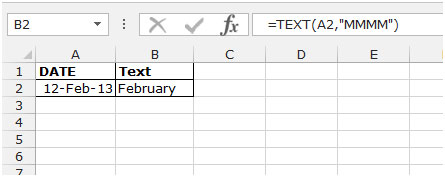
SUM function will use to add the hours.
Syntax of “SUM” function: =SUM (number1, [number2],…..)
For Example: -

IF function will check the logical test according to the putted logics, whethera condition is met and the value if true and another value if false.
Syntax of “IF” function: =if (logical test, [value_if_true], [value_if_false])
For Example: -
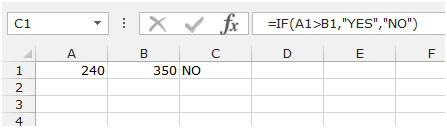
Let’s take an example to understand that how we can formulate timesheet calculator in Excel.
We have data to in time and out time date wise. Column A contains the working date, Column B having the in time before the break and Column C out time before the break and column E contains in time after the break and Column F out time after the break. In Cell C10 we are having the total regular hours
In Column G we will calculate the per day working hours. In cell C11 we return the total hours, and in cell C12 we will calculate the overtime hours.

To prepare the time sheet calculator follow below mention steps:-
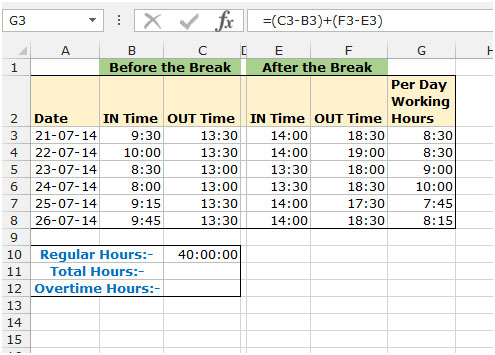
To calculate the total hours follow below given steps:-

To calculate the overtime hours follow below mentioned steps:-
This is the way by which you can calculate the working hours by using the formulas in Microsoft Excel.
Note: - For the time formatting use only below showed picture otherwise you will get the wrong result.

The applications/code on this site are distributed as is and without warranties or liability. In no event shall the owner of the copyrights, or the authors of the applications/code be liable for any loss of profit, any problems or any damage resulting from the use or evaluation of the applications/code.