In this article, you will learn how to disable the automatic update of links in excel.
Q): I do not want updation of links automatically whenever there is any change in the source file.
You need to follow below steps:
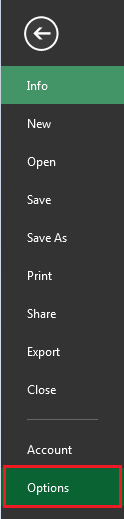
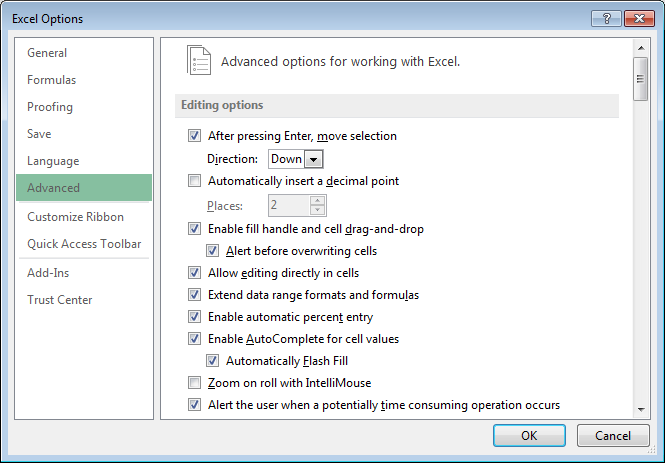
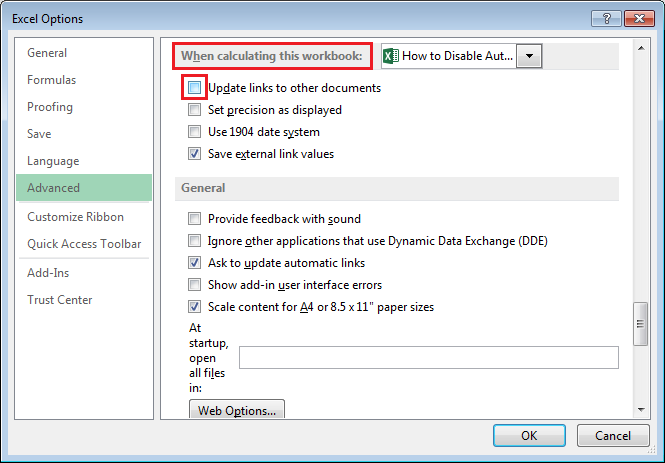
In this way we can disable automatic update of links.
Note: after taking all the above steps the links will be disable till the excel is open, after you close the excel file you need to repeat the above steps to ensure there is no automatic updation of links.
The applications/code on this site are distributed as is and without warranties or liability. In no event shall the owner of the copyrights, or the authors of the applications/code be liable for any loss of profit, any problems or any damage resulting from the use or evaluation of the applications/code.
Just below in General, click on Ask to update automatic links. This solved the issued for me, since I want to decided file by file.
This did not solve the problem
This does not appear to solve the problem unless I am totally mis-understanding something. I need to be able to go back to old versions of the link receiving file to check the situation as at that date. If I can only go to Options Advanced if the file is opened then surely the updates will have occurred before I can uncheck the 'Update links to other documents' box