In this article, we will create a macro to display the criteria used in auto filter.
Raw data consists of client details, which includes Name, Phone number, Email id and Company name.
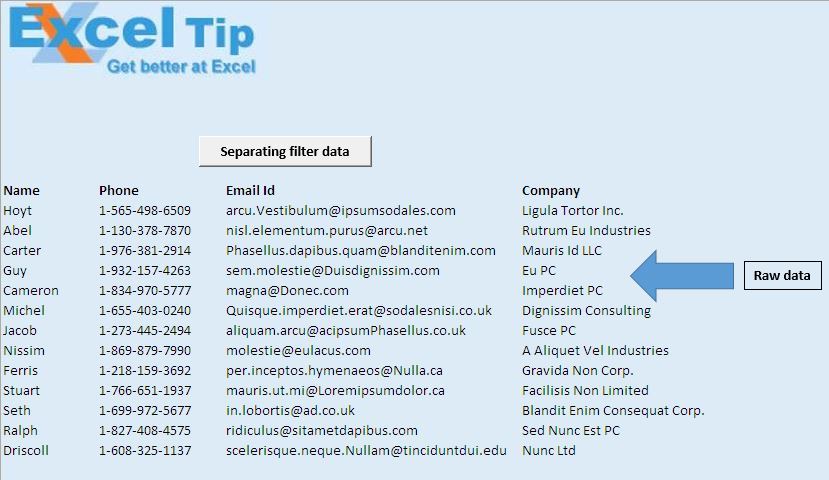
We have applied a filter in the Company column and now we want to determine name of the complany on which the filter is applied.

We will click on “Separating filter data” button to get criteria for which the filter is applied.

Code Explanation
IntRow = Range("A10").CurrentRegion.Rows.Count + 12
The above code is used to get a row number, where output should be displayed.
ActiveSheet.AutoFilter.Filters(IntCol) .On
The above code is used to check whether the filter is applied on the particular column.
For Each StringValue In .Criteria1
MainString = MainString + Mid(StringValue, 2) + "|"
Next
The above code is used to create a string which consists of all the criteria values, used in the filter.
Range("A10").CurrentRegion.SpecialCells(xlCellTypeVisible).Copy _
Cells(IntRow + 1, 1)
The above code is used to copy visible rows to the specified destination.
Please follow below for the code
Option Explicit
Sub FilterCriteria()
'Declaring variables
Dim IntRow, IntCol As Integer
Dim MainString, StringValue As Variant
'Initializing the row and column number
IntRow = Range("A10").CurrentRegion.Rows.Count + 12
IntCol = 1
'Looping through all the cells until blank cell is encountered in the 10th row
Do Until IsEmpty(Cells(10, IntCol))
With ActiveSheet.AutoFilter.Filters(IntCol)
'Checking whether filter is applied on the column
If .On Then
MainString = "Filter On Column no. " & IntCol & " on values : "
'Creating text which consists of values used in the filter
For Each StringValue In .Criteria1
MainString = MainString + Mid(StringValue, 2) + "|"
Next
'Assigning value to cell
Cells(IntRow, 1).Value = MainString
Exit Do
End If
End With
IntCol = IntCol + 1
Loop
'Copying the visible cells to row after the filter data
Range("A10").CurrentRegion.SpecialCells(xlCellTypeVisible).Copy _
Cells(IntRow + 1, 1)
End Sub
If you liked this blog, share it with your friends on Facebook. Also, you can follow us on Twitter and Facebook.
We would love to hear from you, do let us know how we can improve our work and make it better for you. Write to us at info@exceltip.com
The applications/code on this site are distributed as is and without warranties or liability. In no event shall the owner of the copyrights, or the authors of the applications/code be liable for any loss of profit, any problems or any damage resulting from the use or evaluation of the applications/code.
I have a question. Is it possible to use VBA to display a list of filters in a range of cells. Example, I have a list of names in column C, cells C10 to C40 and I have the filter option applied for that range. I want to display the first name in the filter list in cell B1, the second in cell B2, third in cell B3, etc
Not declared properly
'Declaring variables
Dim IntRow, IntCol As Integer
Dim MainString, StringValue As Variant
Should be
'Declaring variables
Dim IntRow as Integer, IntCol As Integer
Dim MainString as String, StringValue As Variant