In this article, we will learn how we can insert new sheet in Microsoft Excel 2010.
By default, Excel provides three worksheets in a workbook, but we can increase it as per the requirement, and we can change the default settings as well.
Let’s take an example and understand how we can insert new sheet in Microsoft Excel.
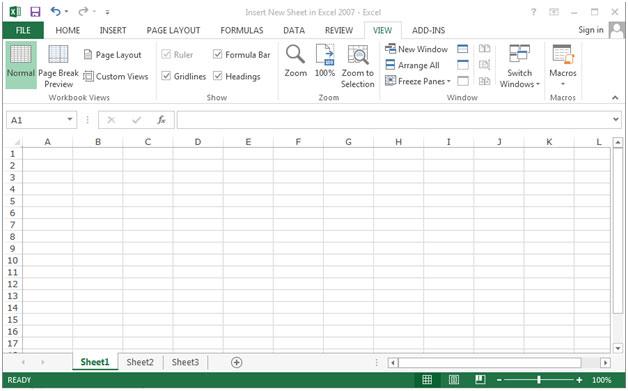
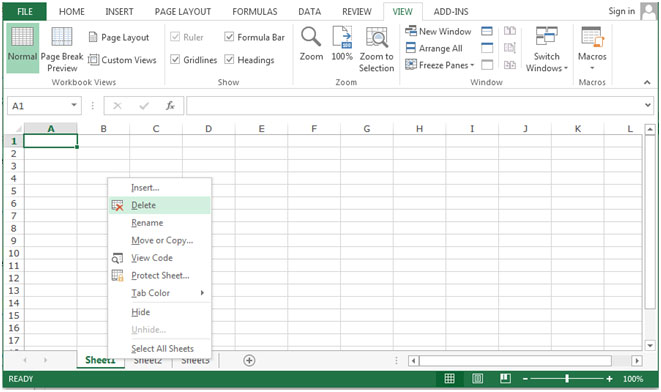

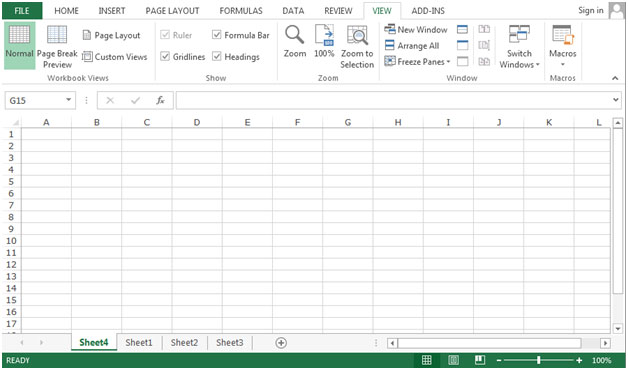
To change the default setting, follow below given steps:-
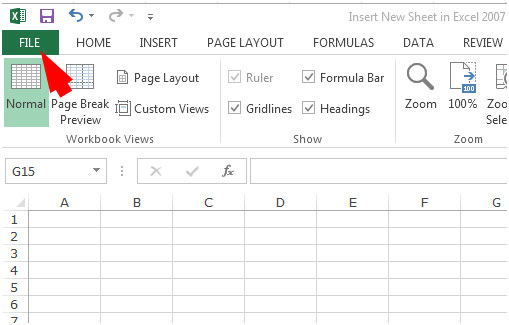
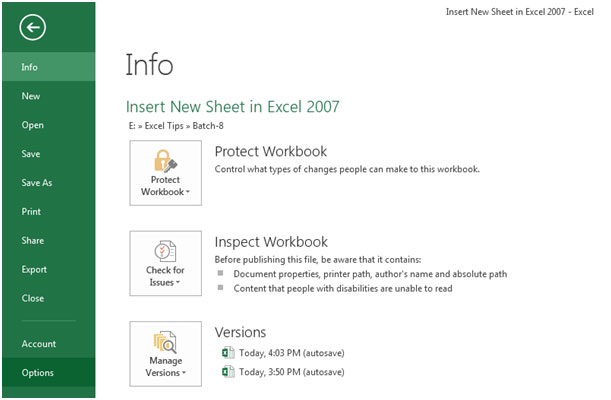
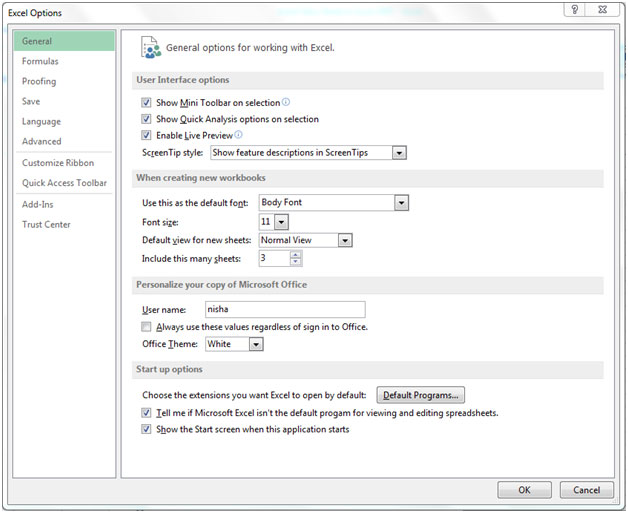
When you will open Excel workbook, by default 4 sheets will appear in Microsoft Excel.
The applications/code on this site are distributed as is and without warranties or liability. In no event shall the owner of the copyrights, or the authors of the applications/code be liable for any loss of profit, any problems or any damage resulting from the use or evaluation of the applications/code.