In this article, we will learn how to find the alphabetically lowest letter in a list in Microsoft Excel 2010.
If you want to find the alphabetically lowest letter in a list, you can use CHAR, CODE & SMALL functions together to get the output.
CHAR: Returns the character specified by the code number from the character set for your computer.
Syntax: =CHAR(number)
number: Itis a number between 1 and 255, specifying which character you want.
CODE: Returns a numeric code for the first character in a text string, in the character set used by your computer.
Syntax: =CODE(text)
text: The text for which you want the code of the first character.If there is more than one character, the function will return the ASCII value for the first character and ignore rest of the characters.
SMALL: Returns the k-th smallest value in a data set. For example: the fifth smallest number from a list of 20 items.
Syntax: =SMALL(array,k)
array: Itis an array or range of cells in a list of data for which you want to find the k-th smallest value.
k: Itis the kth position from smallest value to return in the array or range of cells.
Let us take an example:
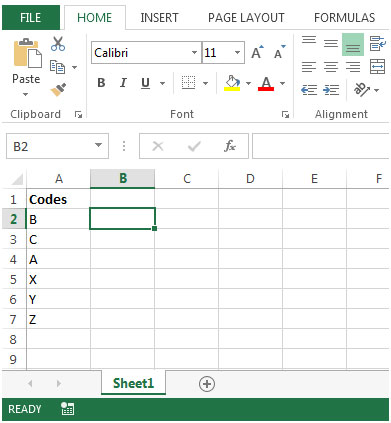


The applications/code on this site are distributed as is and without warranties or liability. In no event shall the owner of the copyrights, or the authors of the applications/code be liable for any loss of profit, any problems or any damage resulting from the use or evaluation of the applications/code.
The code is starting from LT-101 to LT-102, LT-103..........in the colums or cell A so plz help me how can I type this method shortly.
how to convert numeric into text
In context of this article, you can use CHAR function in excel. CHAR(number). and if you want to convert text format ,
select number containing cells and press CTRL+1. and select text.
I record daily stock prices on 12 worksheets (corresponding to the months in a year). I would like to create a summary page where the most recent prices would be found by referencing the individual worksheets. Any ideas?