In this article, we will learn about how to use the IMPRODUCT function in Excel.
COMPLEX number (inumber) in excel derived for mathematical number having real and imaginary coefficients. In mathematics we call it the coefficient of i or j (iota).
i = (-1)1/2
Square root of negative number is not possible, so for calculation purpose, -1 is named as imaginary and call it iota (i or j). For calculation of some term like shown below
A = 2 + (-25)1/2
A = 2 + (-1 * 25)1/2
A = 2 + (-1 * 5 * 5)1/2
A = 2 + 5 * (-1)1/2
X + iY = 2 + 5i
This here equation is a Complex number (inumber) having 2 different parts called real part & imaginary part
The coefficient of iota (i) which is 5 is called as imaginary part and the other part 2 is called the real part of the complex number.
Complex number (inumber) is written in the X + iY format.
PRODUCT operation of a complex number ( a+ bi ) & ( c + di ) is given by:
As you know i = -1. So, i2(square of i (iota)) = - 1
( a+ bi ) * ( c + di ) = ( ac - bd ) + i ( ad - bc)
Here a & c are the coefficients of the real part. And b & d are the coefficients of the imaginary part of the input complex numbers (inumber).
The IMPRODUCT function returns the complex PRODUCT of the complex numbers (inumber) having both real & imaginary part.
Syntax:
inumber : complex number having both real & imaginary
Let’s understand this function using it in an example.

Here we have values where we need to get the complex PRODUCT of the input complex numbers (inumber)
Use the formula:
A2:C2 : complex numbers (inumber) provided as array.
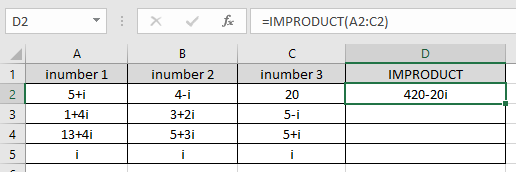
As you can see the IMPRODUCT function returns the PRODUCT of the three values in the array.
( 5 + i ) * ( 4 - i ) * ( 20 ) = (( 20 - ( -1 )) + ( - 5 + 4 ) i ) ( 20 )= 420 - 20i
The values must be in valid complex number format ( a+bi ).
Now copy the formula to the other remaining cells using Ctrl + D shortcut key.
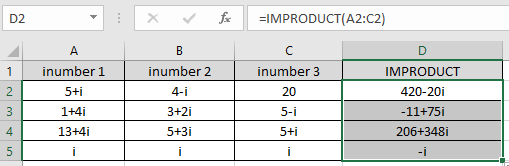
As you can see the IMPRODUCT function formula giving results just fine.
Note :
Hope you understood how to use IMPRODUCT function and referring cell in Excel. Explore more articles on Excel mathematical functions here. Please feel free to state your query or feedback for the above article.
Related Articles:
How to use the IMREAL Function in Excel
How to use the IMAGINARY Function in Excel
How to use the IMPRODUCT Function in Excel
Popular Articles:
50 Excel Shortcuts to Increase Your Productivity
How to use the VLOOKUP Function in Excel
The applications/code on this site are distributed as is and without warranties or liability. In no event shall the owner of the copyrights, or the authors of the applications/code be liable for any loss of profit, any problems or any damage resulting from the use or evaluation of the applications/code.