In this article we will learn about how to add special symbols to the number format in Microsoft Excel 2010. We can create so many symbols in excel like check, degree, rupee, tick & many more.
To add special symbols to the number format, such as symbols that are not included in the currency or accounting formats in Microsoft Excel 2010 and 2013.
There are two different ways to add the special symbol to the number format.
1st CHAR formula
2nd Custom Format
CHAR: - This formula displays the symbol. To add a symbol to the new format you create, copy the symbol to the Type box.
Syntax of “CHAR” function: =CHAR(number)
Example:Range A1:A10 contains the number 33 to 42. To return the special character, follow below given steps:-
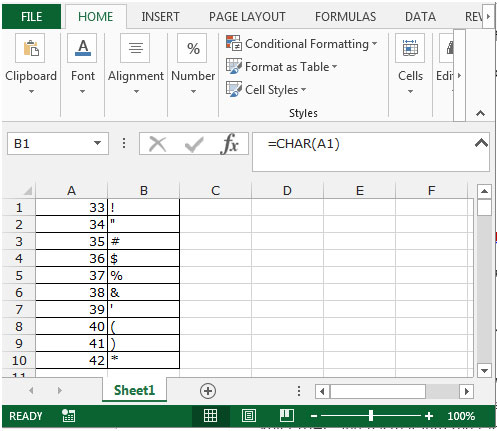
Custom Format: - We can use Custom Number Format, to display a Number in Million or Display it in some Color. It’s a tool for old versions of excel when there was no Conditional Formatting option in Excel. All conditional options are performed by using Custom Number Formal.
Add special symbols to the number format by using CHAR formula.
For Example: We have product data with the amount. We want to format the amount in the Euro symbol.
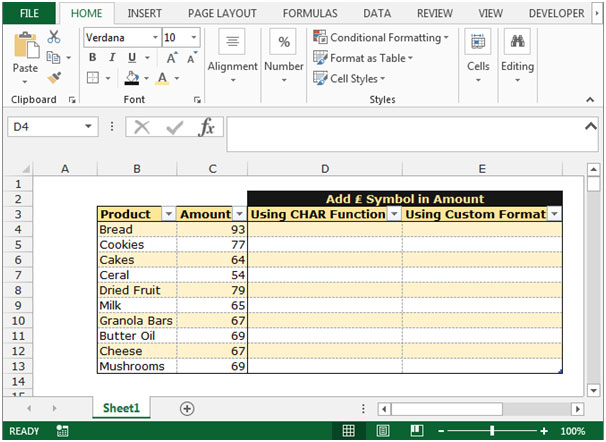
To add the symbol with amount follow below given steps:-

Add special symbols to the number format by using the Custom Format
To add the symbol with the amount through Custom Format follow below given steps:-



This is the way to update the special symbols with numbers in Microsoft Excel.
The applications/code on this site are distributed as is and without warranties or liability. In no event shall the owner of the copyrights, or the authors of the applications/code be liable for any loss of profit, any problems or any damage resulting from the use or evaluation of the applications/code.
Hi,
Please look at date given below which is in no and i want to change into the date format by using the excel formula
20180928, want into 2018/09/28 format
could anyone tell me how is this possible to change into the date format.
thanks
Vishal Goel
"I am assuming that your date will always be in this format (four year numbers/two month numbers/two date numbers).
Let's say your date is in A1 then use this formula =LEFT(A1,4)&""/""&MID(A1,5,2)&""/""&RIGHT(A1,2)
These articles would help you
https://www.exceltip.com/excel-text/extract-text-from-a-string-in-excel-using-excels-left-and-right-function.html
https://www.exceltip.com/excel-text-editing-and-format/join-first-and-last-name-in-excel.html"
Hi. I have two questions
1. If I need to add up numbers together with their symbols (i.e 37.5?c and 14.9?c) and still reflect the symbols ?c in the results...how do I do that?
2. If a symbol is in front of the number and a symbol behind as well(i.e ±1?) and we need to add or subtract a number that has a unit attached to it(i.e 37.5?c) from the number that has the +- symbol attached (i.e ±1?), and still reflect the symbols ?c in the results, how do we do that?
The more than 6 digit numbers is like that 1,00,000.00 should come. but in excel it is coming in number format 100,000.00 how to correct it