In this article, we will learn about How to correct #NUM! Error in Excel. Excel generates error with a name starting with number sign(#) as soon as you complete a formula. There are 7 different types of common occurring errors in Excel.
Here we will just focus on #NUM error as it can be solved using various explained methods below. Let’s understand this taking one method at one time
 Use ABS function here.
Use ABS function here. 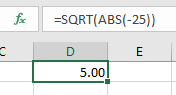
So these are some of the ways to avoid #NUM error in excel. Hope you understood how to fix #NUM error in Excel. Explore more articles on Excel function errors here. Please feel free to state your query or feedback for the above article.
Related Articles:
How to correct a #NUM! Error in Excel
Create Custom Error Bars In Excel 2016
#VALUE Error And How to Fix It in Excel
How to Trace and Fix Formula Errors in Excel
Popular Articles
50 Excel Shortcut to Increase Your Productivity : Get faster at your task. These 50 shortcuts will make you work even faster on Excel.
How to use the VLOOKUP Function in Excel : This is one of the most used and popular functions of excel that is used to lookup value from different ranges and sheets.
How to use the COUNTIF function in Excel : Count values with conditions using this amazing function. You don't need to filter your data to count specific values. Countif function is essential to prepare your dashboard.
How to use the SUMIF Function in Excel : This is another dashboard essential function. This helps you sum up values on specific conditions.
The applications/code on this site are distributed as is and without warranties or liability. In no event shall the owner of the copyrights, or the authors of the applications/code be liable for any loss of profit, any problems or any damage resulting from the use or evaluation of the applications/code.
Very good advice it worked for me!