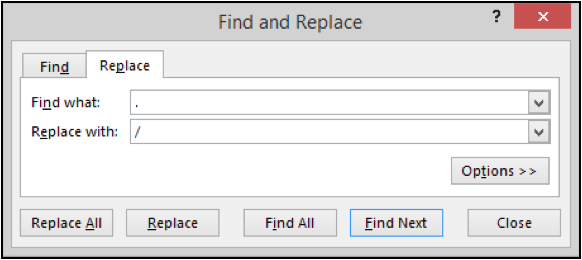
In this article, we will learn How to delete / remove a word in Excel.
Scenario:
In Excel, removing or replacing a particular word is very easy. For example removing .com from all the cells in the current sheet. Or replacing a word with another word within excel. For these problems we use the Find and Replace option in excel.
Find and Replace all in Excel
Find and Replace options are common functions in excel. And these are the common practices to use these options in Excel. Let's get this one by one.
You can locate the find option using two ways
You can find the replace option in excel from the below mentioned ways.
Example :
All of these might be confusing to understand. Let's understand how to use the function using an example. Here we will learn how to access the find and replace dialog box. These two options are very similar to use in Excel.
First we learn how to access the Replace option. Go to Home tab > Find & Select > Replace or use Ctrl + H
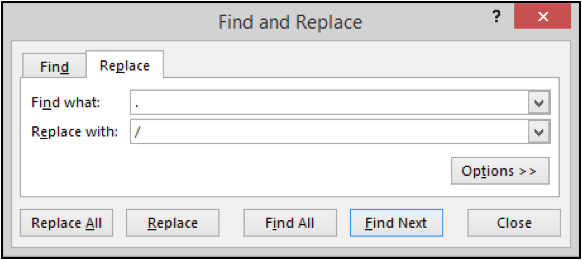
Fill the value to replace and the value to replace with. If you wish to delete / remove the word, then leave the replace with option blank.
Here are all the observational notes using the formula in Excel
Notes :
Hope this article about How to delete / remove a word in Excel is explanatory. Find more articles on calculating values and related Excel formulas here. If you liked our blogs, share it with your friends on Facebook. And also you can follow us on Twitter and Facebook. We would love to hear from you, do let us know how we can improve, complement or innovate our work and make it better for you. Write to us at info@exceltip.com.
Related Articles :
Find the partial match number from data in Excel : find the substring matching cell values using the formula in Excel
How to Highlight cells that contain specific text in Excel : Highlight cells based on the formula to find the specific text value within the cell in Excel.
Conditional formatting based on another cell value in Excel : format cells in Excel based on the condition of another cell using some criteria.
IF function and Conditional formatting in Excel : How to use IF condition in conditional formatting with formula in excel.
Excel REPLACE vs SUBSTITUTE function: The REPLACE and SUBSTITUTE functions are the most misunderstood functions. To find and replace a given text we use the SUBSTITUTE function. Where REPLACE is used to replace a number of characters in string…
Replace text from end of a string starting from variable position : To replace text from the end of the string, we use the REPLACE function. The REPLACE function use the position of text in the string to replace.
Popular Articles :
50 Excel Shortcuts to Increase Your Productivity : Get faster at your tasks in Excel. These shortcuts will help you increase your work efficiency in Excel.
How to use the VLOOKUP Function in Excel : This is one of the most used and popular functions of excel that is used to lookup value from different ranges and sheets.
How to use the IF Function in Excel : The IF statement in Excel checks the condition and returns a specific value if the condition is TRUE or returns another specific value if FALSE.
How to use the SUMIF Function in Excel : This is another dashboard essential function. This helps you sum up values on specific conditions.
How to use the COUNTIF Function in Excel : Count values with conditions using this amazing function. You don't need to filter your data to count specific values. Countif function is essential to prepare your dashboard.
The applications/code on this site are distributed as is and without warranties or liability. In no event shall the owner of the copyrights, or the authors of the applications/code be liable for any loss of profit, any problems or any damage resulting from the use or evaluation of the applications/code.