In this article we will learn how to delete the unnecessary blank character from a cell, we will use “TRIM” function in Microsoft Excel 2010.
TRIM: Trim function is used to remove additional leading and trailing spaces from the text in a cell.
Syntax of “TRIM” function: =TRIM (text)
Example:

Let’s take an example to understand how and where we can use TRIM function.
For Example:- We have 2 data sets, 1st data is having all details, and we want the 2nd data to pick the date of joining, by using the Employee name.

Employee names are with spaces, and we will use here TRIM function along with Vlookup function.
Follow below given steps:-
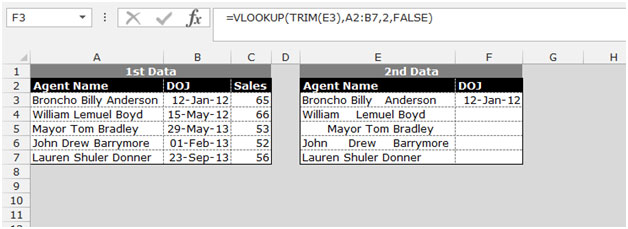

This is the way we can use TRIM function for our data in Microsoft Excel.
The applications/code on this site are distributed as is and without warranties or liability. In no event shall the owner of the copyrights, or the authors of the applications/code be liable for any loss of profit, any problems or any damage resulting from the use or evaluation of the applications/code.