In this article, we will learn how we can delete blank rows or rows that contain blank rows in Microsoft Excel 2010.
Go To Special: - This option is used quickly direct to different cells in Excel.
Shortcut: F5 and Ctrl+G
Command button: Home>Find & Select >Go to Special.
Let’s take an example to understand how we can delete empty rows.
We have data in sheet 1 in which column A contains Agent list and Column B to E contains the numbers zone wise. Also, we have blank row after every entry in Excel. We need to delete every blank row.
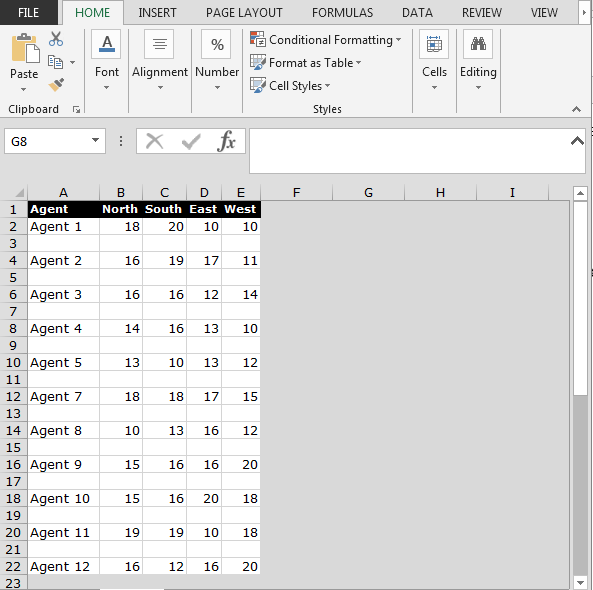
To delete the blank rows, follow below given steps:-

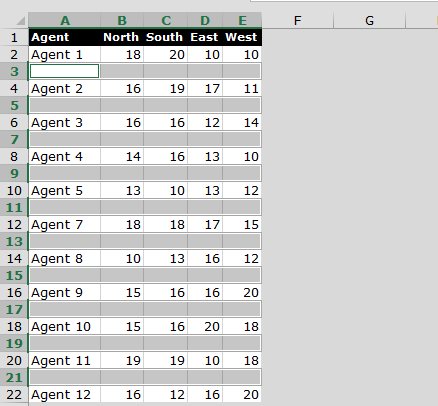

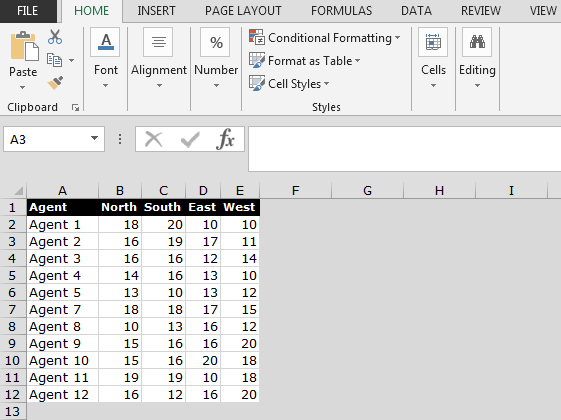
This is the way to delete the blank rows in Microsoft Excel by using only 2 keyboard shortcuts.
The applications/code on this site are distributed as is and without warranties or liability. In no event shall the owner of the copyrights, or the authors of the applications/code be liable for any loss of profit, any problems or any damage resulting from the use or evaluation of the applications/code.
Thanks