In this article, we will learn how to create an Email address using the Concatenate Function in Microsoft Excel.
CONCATENATE function is used for joining the several text string into one text string.

Let’s take an example to understand how we can create the Email address.
We have data in range A2:C5. Column A contains the first name, column B contains Last Name, and column C contains Domain i.e. gmail, yahoo, hotmail & rediffmail.
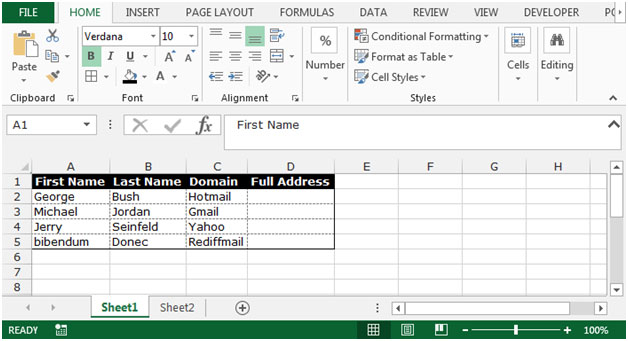
In column D, we want to return the Full Email Address.
Follow below given steps:-

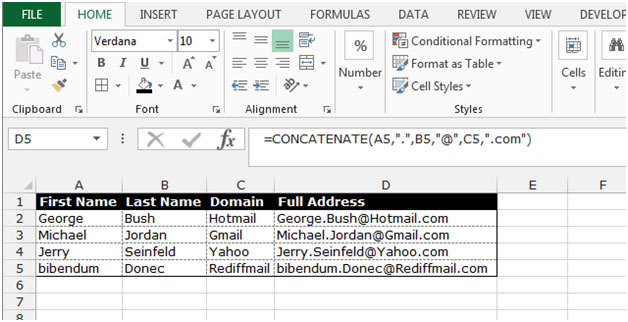
Note: - We can add any text, symbol and values in CONCATENATE formula.
This is the way we can create the email address by using the CONCATENATE function in Microsoft Excel.
![]()
If you liked our blogs, share it with your friends on Facebook. And also you can follow us on Twitter and Facebook.
We would love to hear from you, do let us know how we can improve, complement or innovate our work and make it better for you. Write us at info@exceltip.com
The applications/code on this site are distributed as is and without warranties or liability. In no event shall the owner of the copyrights, or the authors of the applications/code be liable for any loss of profit, any problems or any damage resulting from the use or evaluation of the applications/code.
Many thanks for this information. It saved me a great deal of time and hard work.
In the example above, once I have concatenated A5, B5, C5 and have the email address, the formula remains underlying the new email address. How do I make it usable as an email? If I move it to another column or delete the original columns, the email is dissolved.
I suggest you to paste it as value if you try to move. Or else you can use the named ranges of Excel.
https://www.exceltip.com/excel-range-name/all-about-excel-named-ranges-excel-range-name.html
If I have next situation :
Cell A : George Bush
Cell C : hotmail
I want to create de e-mail adress in format : georgeb@hotmail.com
How to proced in this situation ?
Thanks you!
Just use this formula
=LOWER(SUBSTITUTE(LEFT(A1,FIND(" ",A1)+1)," ","")&"@"&C1&".com")
I have used the LEFT function to get then part from name, SUBTITUTE Funtion to replace space and LOWER to make them of lower case. You can read about them by following the links below.
LOWER: https://www.exceltip.com/excel-text-formulas/how-to-use-lower-function-in-excel.html
SUBSTITUTE: https://www.exceltip.com/excel-text-formulas/excel-substitute-function.html
LEFT and RIGHT: https://www.exceltip.com/excel-text/extract-text-from-a-string-in-excel-using-excels-left-and-right-function.html
FIND Function: https://www.exceltip.com/lookup-formulas/excel-find-function.html
good
If domain is missing then which formula used
In case if domain name is missing, you can supply domain name in the function as argument in double quotes.
For example, A2 has "George" & B2 has Bush and you know that they are using gmail account, use the following method.
"=CONCATENATE(A2,".",B2,"@gmail.com")"
It's not working for me . theres too much space for a example "penny .wheeler @gmail.com"