In this article, you will learn how to remove personal information from a workbook.
When you save a workbook, some of your personal information such as your name, company name, author name, last saved by, etc. will also be shared when you share your workbook with your colleagues, clients or friends.
Click on File menu
From Info option, you will find various details of the workbook

To prevent this information from a workbook being shared with other people, you can follow the below steps:

Sub Remove_Personal_Information()
ActiveWorkbook.RemovePersonalInformation = True
End Sub
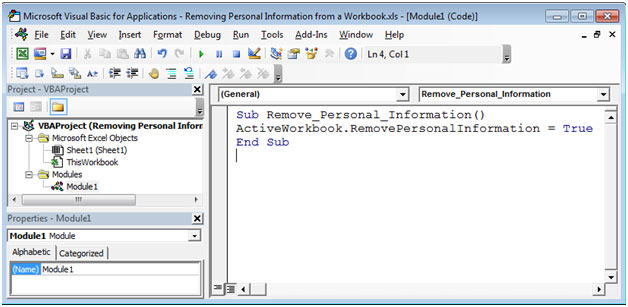
Press F5 key to run this code, and then save and close your workbook.
The next time you will open the workbook, you will not find personal information.
The applications/code on this site are distributed as is and without warranties or liability. In no event shall the owner of the copyrights, or the authors of the applications/code be liable for any loss of profit, any problems or any damage resulting from the use or evaluation of the applications/code.
very simple code but very useful post. subscribing for more tricks like this.
Super! In the computer there can be all the info that is not neccessary for everyone, so that is essential to know all the info and how we can keep it in the system far away from everone.
Excellent. Very useful utility.
Santharam L T